Learn how to install Docker Swarm on CentOS 7 with our comprehensive step-by-step guide. Follow detailed instructions for setting up and managing a robust Docker Swarm environment on your CentOS 7 system. #centlinux #linux #docker
Table of Contents
What is Docker Swarm?
Docker Swarm is the native clustering and scheduling tool for Docker containers. Current versions of Docker include Swarm mode for natively managing a cluster of Docker Engines. Docker Swarm clusters can be configured and managed using the same Docker-CLI commands.
In this article, we install Docker Swarm cluster on CentOS 7 based Linux servers. We are using three nodes for our Docker Swarm cluster. One node as the Manager node and the other two as the Worker nodes.
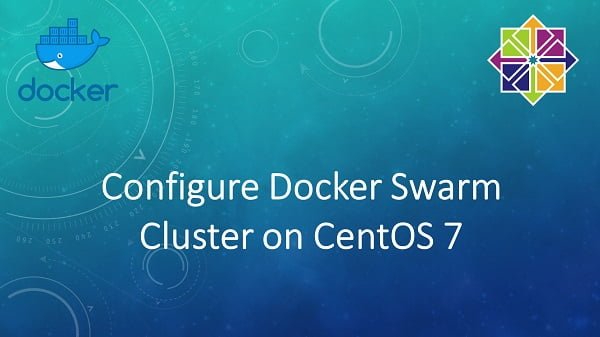
Linux Server Specification
We have provisioned three identical virtual machines with CentOS 7.6 operating system and following specifications.
| Hostname: | docker-manager-01 | docker-worker-01 | docker-worker-02 |
| IP Address: | 192.168.116.150/24 | 192.168.116.151/24 | 192.168.116.152/24 |
| CPU: | 3.4 Ghz (1 Core) | 3.4 Ghz (1 Core) | 3.4 Ghz (1 Core) |
| Memory: | 512 MB | 512 MB | 512 MB |
| Storage: | 40 GB | 40 GB | 40 GB |
| Operating System: | CentOS 7.6 | CentOS 7.6 | CentOS 7.6 |
| Docker Version: | Docker CE 18.09 | Docker CE 18.09 | Docker CE 18.09 |
To effectively run Docker Swarm on CentOS 7, a robust and reliable hardware environment is essential. A server with at least 2 CPU cores, 4GB RAM, and SSD storage is recommended to handle container orchestration smoothly under production or testing loads.
For those looking to set up a compact yet powerful home lab or small-scale environment, the GMKtec Mini PC Intel Core i7 is a top-selling choice that offers high performance with a small footprint, ideal for running multiple Docker nodes efficiently. Additionally, for reliable and fast storage, the Samsung T7 Portable SSD is a best seller that ensures quick data access and seamless container data handling. Using these products can significantly enhance your Docker Swarm experience with CentOS 7.
Disclaimer: This article contains affiliate links. If you make a purchase through these links, we may earn a small commission at no extra cost to you, supporting the upkeep of this blog.
Read Also: How to install Portainer on CentOS 7
Install Docker on CentOS 7
To run Docker in Swarm mode, we are required to install Docker Engine CE on each node.
Connect with docker-manager-01 using ssh as root user. Execute following command to configure local DNS resolver.
cat >> /etc/hosts << EOF
192.168.116.150 docker-manager-01.centlinux.com docker-manager-01
192.168.116.151 docker-worker-01.centlinux.com docker-worker-01
192.168.116.152 docker-worker-02.centlinux.com docker-worker-02
EOFSome of the required packages by Docker Engine CE are available in EPEL (Extra Packages for Enterprise Linux) yum repository. Therefore, we are installing EPEL yum repository before installing Docker Engine CE.
yum install -y epel-release.noarchInstall Docker yum repository for CentOS 7 as follows:
yum-config-manager --add-repo=https://download.docker.com/linux/centos/docker-ce.repoOutput:
Loaded plugins: fastestmirror
adding repo from: https://download.docker.com/linux/centos/docker-ce.repo
grabbing file https://download.docker.com/linux/centos/docker-ce.repo to /etc/yum.repos.d/docker-ce.repo
repo saved to /etc/yum.repos.d/docker-ce.repo
Enable Docker-CE (Nightly) yum repository.
yum-config-manager --enable docker-ce-nightly Build yum cache before using EPEL and Docker yum repositories.
yum makecache fastOutput:
Loaded plugins: fastestmirror
Loading mirror speeds from cached hostfile
epel/x86_64/metalink | 9.1 kB 00:00
* base: repo.inara.pk
* epel: sg.fedora.ipserverone.com
* extras: repo.inara.pk
* updates: repo.inara.pk
base | 3.6 kB 00:00
docker-ce-nightly | 3.5 kB 00:00
docker-ce-stable | 3.5 kB 00:00
extras | 3.4 kB 00:00
updates | 3.4 kB 00:00
Metadata Cache Created
Install Docker Engine CE using yum command.
yum install -y docker-ceStart and enable Docker service.
systemctl enable docker.service
systemctl start docker.serviceDocker required following service ports to function.
| Port | Protocol | Description |
| 2376, 2377 | TCP | used for Docker daemon encrypted communication |
| 7946 | TCP, UDP | used for container network discovery |
| 4789 | UDP | used for container ingress network |
Therefore, allow above service ports in Linux Firewall.
firewall-cmd --permanent --add-port={2376,2377,7946}/tcp
firewall-cmd --permanent --add-port={7946,4789}/udp
firewall-cmd --reloadVerify docker installation by checking its version.
docker versionOutput:
Client:
Version: 18.09.3
API version: 1.39
Go version: go1.10.8
Git commit: 774a1f4
Built: Thu Feb 28 06:33:21 2019
OS/Arch: linux/amd64
Experimental: false
Server: Docker Engine - Community
Engine:
Version: 18.09.3
API version: 1.39 (minimum version 1.12)
Go version: go1.10.8
Git commit: 774a1f4
Built: Thu Feb 28 06:02:24 2019
OS/Arch: linux/amd64
Experimental: false
We have installed Docker Engine CE on CentOS 7 server. Repeat the same steps on remaining two nodes (i.e. docker-worker-01 and docker-worker-02) to install Docker Engine CE on them.
Install Docker Swarm on CentOS 7
Since, we have installed and configured three Docker nodes. Now, its time to use them to form a Docker Swarm cluster.
Initialize Docker Swarm mode on the manager node (i.e. docker-manager-01).
docker swarm init --advertise-addr 192.168.116.150Output:
Swarm initialized: current node (3b9wynaya1wu910nf01m5jeeq) is now a manager.
To add a worker to this swarm, run the following command:
docker swarm join --token SWMTKN-1-1yn39o5d0aeiuvdiufp45rwbdbg5gxhrvbp3v38s5q6kcjh0q0-3m3vysmghac17vt3iz89mse9u 192.168.116.150:2377
To add a manager to this swarm, run 'docker swarm join-token manager' and follow the instructions.
Our Docker Swarm’s manager node has been initialized.
Docker provides us a command to join other workers and managers to our Docker Swarm cluster. Therefore, we use this command on docker-worker-01 node to join it to Docker Swarm as a worker node.
Connect with docker-worker-01 using ssh as root user and execute the command, as provided by Docker in previous step.
docker swarm join --token SWMTKN-1-1yn39o5d0aeiuvdiufp45rwbdbg5gxhrvbp3v38s5q6kcjh0q0-3m3vysmghac17vt3iz89mse9u 192.168.116.150:2377Output:
This node joined a swarm as a worker.
Repeat the same step on docker-worker-02.
docker swarm join --token SWMTKN-1-1yn39o5d0aeiuvdiufp45rwbdbg5gxhrvbp3v38s5q6kcjh0q0-3m3vysmghac17vt3iz89mse9u 192.168.116.150:2377Output:
This node joined a swarm as a worker.
Execute following command on any node to see the detail information about that node.
docker infoOutput:
Containers: 0
Running: 0
Paused: 0
Stopped: 0
Images: 0
Server Version: 18.09.3
Storage Driver: overlay2
Backing Filesystem: xfs
Supports d_type: true
Native Overlay Diff: true
Logging Driver: json-file
Cgroup Driver: cgroupfs
Plugins:
Volume: local
Network: bridge host macvlan null overlay
Log: awslogs fluentd gcplogs gelf journald json-file local logentries splunk syslog
Swarm: active
NodeID: 3b9wynaya1wu910nf01m5jeeq
Is Manager: true
ClusterID: 45d0haajzr0gcwy09jglqbyc9
Managers: 1
Nodes: 4
Default Address Pool: 10.0.0.0/8
SubnetSize: 24
Orchestration:
Task History Retention Limit: 5
Raft:
Snapshot Interval: 10000
Number of Old Snapshots to Retain: 0
Heartbeat Tick: 1
Election Tick: 10
Dispatcher:
Heartbeat Period: 5 seconds
CA Configuration:
Expiry Duration: 3 months
Force Rotate: 0
Autolock Managers: false
Root Rotation In Progress: false
Node Address: 192.168.116.150
Manager Addresses:
192.168.116.150:2377
Runtimes: runc
Default Runtime: runc
Init Binary: docker-init
containerd version: bb71b10fd8f58240ca47fbb579b9d1028eea7c84
runc version: 2b18fe1d885ee5083ef9f0838fee39b62d653e30
init version: fec3683
Security Options:
seccomp
Profile: default
Kernel Version: 3.10.0-957.el7.x86_64
Operating System: CentOS Linux 7 (Core)
OSType: linux
Architecture: x86_64
CPUs: 1
Total Memory: 468.6MiB
Name: docker-manager-01.centlinux.com
ID: YC7A:KE73:DL34:YG3W:OVYF:IRVA:ACFV:HB6O:RJHU:B54I:J4BK:SWHX
Docker Root Dir: /var/lib/docker
Debug Mode (client): false
Debug Mode (server): false
Registry: https://index.docker.io/v1/
Labels:
Experimental: false
Insecure Registries:
127.0.0.0/8
Live Restore Enabled: false
Product License: Community Engine
To check the status of nodes in Docker Swarm cluster.
docker node lsOutput:
ID HOSTNAME STATUS AVAILABILITY MANAGER STATUS ENGINE VERSION
3b9wynaya1wu910nf01m5jeeq * docker-manager-01.centlinux.com Ready Active Leader 18.09.3
ydgqdyoksx2mb0snhe1hwvco7 docker-worker-01.centlinux.com Ready Active 18.09.3
vz02oe9e82deh8utiymnfobpk docker-worker-02.centlinux.com Ready Active 18.09.3
Our Docker Swarm cluster is configured successfully.
Create a Replicated Service on Docker Swarm
To demonstrate use of our Docker Swarm cluster, we are creating a replicated service on it.
docker service create --name web1 -p 80:80 --replicas 5 nginxOutput:
vus0grc7koogpwipbmzga94k6
overall progress: 5 out of 5 tasks
1/5: running
2/5: running
3/5: running
4/5: running
5/5: running
verify: Service converged
A service with 5 replicas has been created and respective containers are converged across the Docker Swarm cluster.
To check where the containers are created and running, use the following command on docker-manager-01 node.
docker service ps web1 Output:
ID NAME IMAGE NODE DESIRED STATE CURRENT STATE ERROR PORTS
go4pev4p0v53 web1.1 nginx:latest
docker-worker-01.centlinux.com Running Running 4 minutes ago
vevveyhefy4e web1.2 nginx:latest
docker-worker-02.centlinux.com Running Running 4 minutes ago
5xzt23en2ldy web1.3 nginx:latest
docker-manager-01.centlinux.com Running Running 4 minutes ago
96zo7cfq5bmx web1.4 nginx:latest
docker-worker-01.centlinux.com Running Running 4 minutes ago
m7fibotbacs5 web1.5 nginx:latest
docker-manager-01.centlinux.com Running Running 4 minutes ago
Here, we have created a service using nginx image and publised the port 80 of web1 containers with port 80 of host machines. Therefore, we are also required to allow service port 80 in host machine firewall to access it through the network.
Execute following command on all nodes to allow http service in Linux firewall.
firewall-cmd --permanent --add-service=http
firewall-cmd --reloadBrowse any Docker Swarm node and you will be routed to the default webpage of nginx web server.
curl http://docker-manager-01 | grep title
curl http://docker-worker-01 | grep title
curl http://docker-worker-02 | grep titleOutput:
<title>Welcome to nginx!</title>
<title>Welcome to nginx!</title>
<title>Welcome to nginx!</title>
Our Docker service is successfully configured. Currently, we are using three node address to browse it. However, we can also configure a HTTP load balancer to create a common address to access services on any node.
Frequently Asked Questions (FAQs)
What is Docker Swarm?
Docker Swarm is a native clustering and orchestration tool for Docker, allowing you to manage multiple Docker hosts as a single virtual system.
Do I need multiple servers to set up Docker Swarm?
No, you can set up a basic Swarm on a single CentOS 7 machine for testing, but production environments require multiple nodes for high availability.
What are the prerequisites for installing Docker Swarm on CentOS 7?
You need a CentOS 7 system with Docker installed, proper network connectivity, and open firewall ports for Swarm communication.
How do I initialize a Docker Swarm?
After installing Docker, you initialize Swarm by running a command that designates the current node as a manager, which then generates a join token for additional nodes.
Can I add worker nodes later after initializing the Swarm?
Yes, you can easily add worker or manager nodes later using the join token provided during Swarm initialization.
Final Thoughts
By installing Docker Swarm on CentOS 7, you have set up a powerful and scalable platform for orchestrating containerized applications. Docker Swarm’s native clustering capabilities allow you to manage a group of Docker nodes as a single virtual system, making deployment, scaling, and management much more efficient.
To maximize the reliability and security of your Swarm cluster, consider implementing proper node monitoring, backup strategies, and secure communication between nodes. With your Docker Swarm environment ready, you can now focus on deploying highly available and resilient containerized services across your infrastructure.
Need expert AWS and Linux system administration? From cloud architecture to server optimization, I provide reliable and efficient solutions tailored to your needs. Hire me today!
Thank you for reading, and best of luck with your Docker Swarm Cluster setup on CentOS 7!
Recommended Courses
If you’re serious about mastering containerization, Docker Mastery: with Kubernetes + Swarm from a Docker Captain by Bret Fisher is one of the best courses available. Taught by a seasoned Docker Captain, this course takes you from Docker fundamentals all the way to advanced topics like Kubernetes and Swarm orchestration.
Whether you’re a system administrator, developer, or DevOps enthusiast, this hands-on training will give you the real-world skills you need to excel in modern cloud environments. It’s a must-have investment in your career if you want to stay ahead in the competitive world of DevOps and cloud computing.
Disclaimer: This post contains affiliate links. If you purchase through these links, I may earn a small commission at no extra cost to you. This helps support my blog and allows me to continue creating valuable content for you.

Leave a Reply
Please log in to post a comment.