Learn how to effortlessly install GeoServer on RHEL 8 with our comprehensive guide. Set up your geospatial data server efficiently on Red Hat Enterprise Linux 8 for seamless geographic data management and analysis. #centlinux #linux #geoserver
Table of Contents
What is GeoServer?
GeoServer is an open-source server software that allows users to share and edit geospatial data. It facilitates the creation of web map services (WMS), web feature services (WFS), and web coverage services (WCS) based on industry-standard protocols. GeoServer enables users to publish spatial data in various formats, including vector and raster data, making it accessible and interoperable across different platforms and applications. Key features of GeoServer include:
- Data Sharing: GeoServer enables users to share geospatial data over the web, making it accessible to a wide audience of users and applications.
- Interoperability: GeoServer supports various open geospatial standards such as OGC (Open Geospatial Consortium) standards like WMS, WFS, WCS, and more, ensuring compatibility with a wide range of GIS software and clients.
- Data Visualization: GeoServer provides capabilities for visualizing geospatial data through web map services, allowing users to create dynamic and interactive maps for data exploration and analysis.
- Data Editing: GeoServer allows users to edit geospatial data through web feature services, enabling collaborative data editing and management over the web.
- Scalability: GeoServer is scalable and can handle large volumes of geospatial data, making it suitable for enterprise-level applications and deployments.
- Security: GeoServer offers security features such as authentication and access control to protect sensitive geospatial data from unauthorized access.
- Extensibility: GeoServer is highly extensible, with a plugin architecture that allows users to customize and extend its functionality to suit their specific requirements.
Overall, GeoServer is a powerful and versatile tool for publishing and sharing geospatial data over the web, making it an essential component of many GIS (Geographic Information System) workflows and applications.
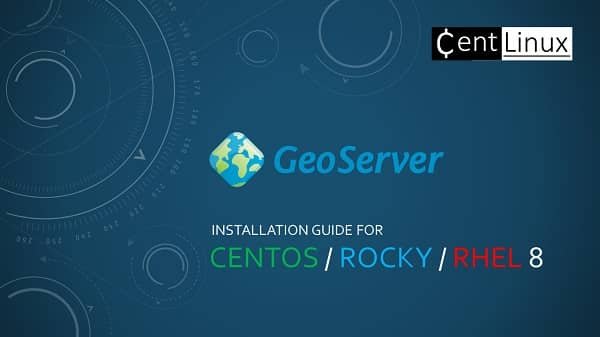
ArcGIS Server vs GeoServer
Both ArcGIS Server and GeoServer are powerful tools for managing and serving geospatial data, but they cater to different audiences and use cases. Here’s a detailed comparison to help you understand their differences:
ArcGIS Server
Overview:
- Developed by Esri, ArcGIS Server is a commercial product that is part of the larger ArcGIS platform.
- Provides comprehensive GIS capabilities for creating, managing, and serving geographic information.
Key Features:
- Comprehensive GIS Tools: Offers a wide range of advanced GIS functionalities, including spatial analysis, geoprocessing, and mapping tools.
- Integration with ArcGIS Platform: Seamlessly integrates with other ArcGIS products like ArcGIS Online, ArcGIS Pro, and ArcGIS Enterprise.
- Enterprise-Grade Support: Provides robust support and extensive documentation, with access to Esri’s professional support services.
- Advanced Security: Offers advanced security features, including detailed access control, encryption, and user authentication.
- Data Interoperability: Supports a wide range of data formats and allows for complex data transformations and manipulations.
- Scalability: Designed to handle large-scale enterprise deployments, with support for distributed and cloud-based environments.
- User-Friendly Interface: Provides intuitive tools and interfaces for creating and managing GIS services.
Use Cases:
- Suitable for large organizations requiring robust GIS capabilities and professional support.
- Ideal for enterprise environments where integration with other ArcGIS products and services is essential.
- Often used by government agencies, utility companies, and large corporations.
Recommended Training: ArcGIS Desktop For Spatial Analysis: Go From Basic To Pro from Minerva Singh

GeoServer
Overview:
- An open-source project, GeoServer is widely used for serving geospatial data and creating interoperable web services.
- Focuses on OGC (Open Geospatial Consortium) standards for maximum interoperability.
Key Features:
- Open-Source and Free: Freely available and can be customized or extended through its open-source codebase.
- OGC Standards Compliance: Fully supports OGC standards like WMS, WFS, WCS, and others, ensuring interoperability with various GIS clients and tools.
- Flexible Data Publishing: Allows users to publish both vector and raster data from a wide range of data sources, including databases, files, and web services.
- Extensibility: Highly extensible through plugins and custom extensions, enabling users to add specific functionalities as needed.
- Community Support: Supported by a vibrant open-source community that contributes to its development and provides user support.
- Lightweight and Fast: Known for its performance and ability to serve data quickly and efficiently.
Use Cases:
- Ideal for organizations and individuals looking for a cost-effective, open-source solution for serving geospatial data.
- Suitable for academic institutions, non-profits, and small to medium-sized enterprises that need flexibility and customization.
- Commonly used for creating web-based GIS applications and services that require adherence to open standards.
Summary
Choosing Between ArcGIS Server and GeoServer:
- ArcGIS Server: Opt for ArcGIS Server if you need a comprehensive, enterprise-grade GIS solution with professional support, advanced security, and seamless integration with other ArcGIS products. It’s particularly suitable for large organizations with substantial GIS needs and budgets.
- GeoServer: Choose GeoServer if you prefer an open-source, customizable, and standards-compliant solution. It’s ideal for those who need flexibility, are working within a budget, or want to leverage the benefits of an open-source community.
In essence, the choice between ArcGIS Server and GeoServer depends on your specific requirements, budget, and the level of support and functionality you need for your geospatial projects.
Read Also: How to install PostGIS Extension in PostgreSQL 13
Environment Specification
We are using a minimal RHEL 8 virtual machine with following specifications.
- CPU – 3.4 Ghz (2 cores)
- Memory – 2 GB
- Storage – 20 GB
- Operating System – Red Hat Enterprise Linux 8.4
- Hostname – geoserver-01.centlinux.com
- IP Address – 192.168.116.243/24
USB C Laptop Charger 45W for hp chromebook/Spectre X360, Lenovo ThinkPad/Yoga, Dell Chromebook/Latitude, Acer, Asus, Samsung, Google Series Universal Chromebook USB C Type C Power Cord
$7.99 (as of July 4, 2025 20:44 GMT +00:00 – More infoProduct prices and availability are accurate as of the date/time indicated and are subject to change. Any price and availability information displayed on [relevant Amazon Site(s), as applicable] at the time of purchase will apply to the purchase of this product.)Update your Linux Server
Connect with geoserver-01.centlinux.com as root user by using a ssh client.
It is the best practice to update Linux server before installing any new software.
Therefore, execute following dnf command to update your Linux server.
dnf update -yIf the above command updates your Linux Kernel, then restart your operating system with new Kernel before moving forward.
rebootAfter reboot, login to your GeoServer machine and verify the Linux Kernel and operating system versions.
uname -r
cat /etc/os-releaseOutput:
4.18.0-305.19.1.el8_4.x86_64
NAME="Red Hat Enterprise Linux"
VERSION="8.4 (Ootpa)"
ID="rhel"
ID_LIKE="fedora"
VERSION_ID="8.4"
PLATFORM_ID="platform:el8"
PRETTY_NAME="Red Hat Enterprise Linux 8.4 (Ootpa)"
ANSI_COLOR="0;31"
CPE_NAME="cpe:/o:redhat:enterprise_linux:8.4:GA"
HOME_URL="https://www.redhat.com/"
DOCUMENTATION_URL="https://access.redhat.com/documentation/red_hat_enterprise_linux/8/"
BUG_REPORT_URL="https://bugzilla.redhat.com/"
REDHAT_BUGZILLA_PRODUCT="Red Hat Enterprise Linux 8"
REDHAT_BUGZILLA_PRODUCT_VERSION=8.4
REDHAT_SUPPORT_PRODUCT="Red Hat Enterprise Linux"
REDHAT_SUPPORT_PRODUCT_VERSION="8.4"
Install Java on RHEL 8
GeoServer software is developed in Java programming language, therefore, you have to install Java runtime environment to execute GeoServer application.
Use dnf command to install OpenJDK on your Linux operating system.
dnf install java-1.8.0-openjdk-develAfter installation, verify the Java version.
java -versionOutput:
openjdk version "1.8.0_302"
OpenJDK Runtime Environment (build 1.8.0_302-b08)
OpenJDK 64-Bit Server VM (build 25.302-b08, mixed mode)
Gamrombo LED Wireless Controller for PS5, Compatible with PS5 Pro/Slim/PC, Dual Vibration, Marco/Turbo Function, 3.5mm Audio Jack, 6-Axis Motion Contro Gamepad with Speaker
$55.99 (as of July 4, 2025 19:57 GMT +00:00 – More infoProduct prices and availability are accurate as of the date/time indicated and are subject to change. Any price and availability information displayed on [relevant Amazon Site(s), as applicable] at the time of purchase will apply to the purchase of this product.)Install GeoServer on RHEL 8
o successfully download and extract GeoServer, you will need essential tools such as wget and unzip installed on your Linux server. These software packages are crucial for downloading files directly from the internet and extracting compressed files in ZIP format, respectively. Without them, fetching and preparing the GeoServer installation files can be challenging.
Ensure your system is equipped with these utilities by installing them before proceeding with the GeoServer setup. Having these tools not only streamlines the installation process but also helps you handle similar tasks efficiently in the future. Preparing your Linux environment with these foundational utilities is a best practice for managing server installations and downloads.
dnf install -y wget unzipYou can download GeoServer software from their Official website.
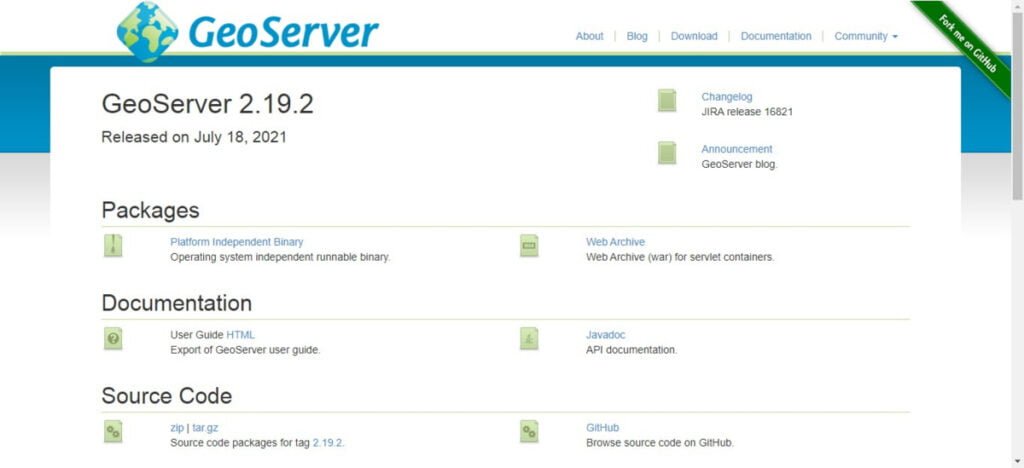
Right Click on the “Platform Independent Binary” and “copy link address” if you are using Google Chrome. The option may vary on other web browsers.
Use the wget command to download GeoServer software directly from the Linux CLI.
cd /tmp
wget http://sourceforge.net/projects/geoserver/files/GeoServer/2.19.2/geoserver-2.19.2-bin.zipCreate a directory for GeoServer software and use unzip command to extract downloaded zip file therein.
mkdir /usr/share/geoserver
unzip -d /usr/share/geoserver/ geoserver-2.19.2-bin.zipCreate a Linux user and grant him the ownership of GeoServer home directory.
useradd -m -U -d /usr/share/geoserver -s /bin/false geoserver
chown -R geoserver:geoserver /usr/share/geoserverAllow GeoServer service port in Linux Firewall.
firewall-cmd --permanent --add-port=8080/tcp
firewall-cmd --reloadCreate a Systemd unit for GeoServer service. You can use vim text editor for this purpose.
vi /usr/lib/systemd/system/geoserver.serviceAdd following directives in this file.
Description=GeoServer Service
After=network.target
[Service]
Type=simple
User=geoserver
Group=geoserver
Environment="GEOSERVER_HOME=/usr/share/geoserver"
ExecStart=/usr/share/geoserver/bin/startup.sh
ExecStop=/usr/share/geoserver/bin/shutdown.sh
[Install]
WantedBy=multi-user.targetEnable and Start geoserver.service.
systemctl daemon-reload
systemctl enable --now geoserver.serviceTo access GeoServer application, open URL http://geoserver-01.centlinux.com:8080/geoserver in a web browser.
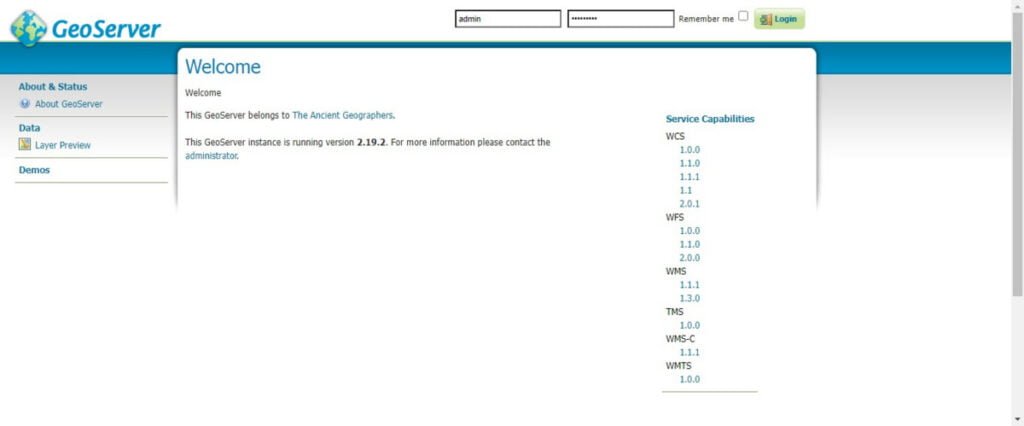
Login with default credentials i.e. admin/geoserver
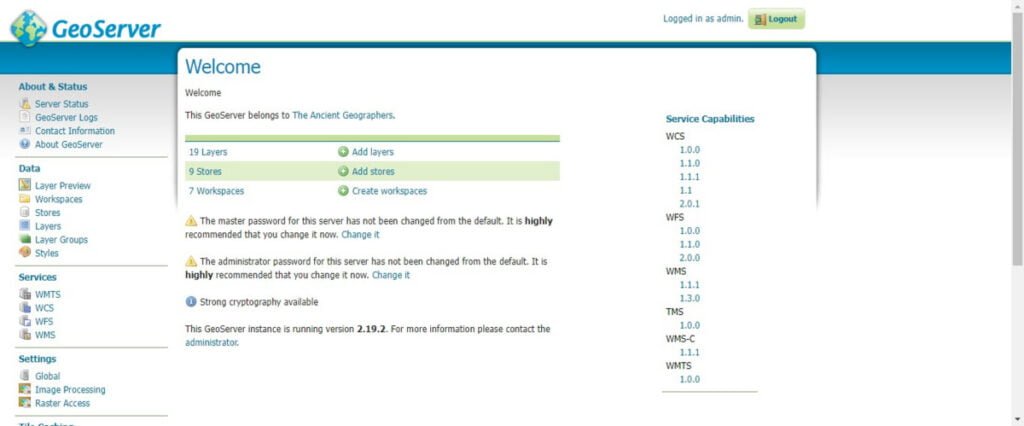
Frequently Asked Questions (FAQs)
1. Why should I use GeoServer instead of other map servers?
GeoServer is free, open-source, and supports open geospatial standards (WMS, WFS, WCS). It integrates well with web mapping tools like OpenLayers and Leaflet, making it ideal for custom GIS applications.
2. What are the system requirements for running GeoServer?
GeoServer runs on Java (JDK 8 or later). Minimum recommended:
- RAM: 2GB+ (4GB+ for production)
- Disk Space: 500MB+ (depends on data size)
- OS: Windows, Linux, or macOS
3. What data formats does GeoServer support?
GeoServer supports shapefiles, PostGIS, GeoTIFF, CSV, and more. It can also connect to databases and serve data via OGC standards.
4. How do I publish a shapefile in GeoServer?
Go to Layers > Add a new resource > Shapefile, upload your .shp file, configure the layer, and save. It will then be available as a WMS/WFS layer.
5. What is the default GeoServer login?
Username: admin
Password: geoserver (change this immediately after first login for security).
Engineering Everything with eBPF
$46.20 (as of July 4, 2025 20:44 GMT +00:00 – More infoProduct prices and availability are accurate as of the date/time indicated and are subject to change. Any price and availability information displayed on [relevant Amazon Site(s), as applicable] at the time of purchase will apply to the purchase of this product.)Final Thoughts
How to install GeoServer on RHEL 8: It is a straightforward process that equips your system with a powerful open-source tool for managing and sharing geospatial data. By ensuring that your RHEL 8 server is prepared with the necessary prerequisites, including Java and a servlet container like Apache Tomcat, you can seamlessly deploy GeoServer to meet your GIS requirements.
With GeoServer successfully installed, you can leverage its robust features to publish and manage geospatial datasets, enabling services like WMS, WFS, and WCS. This tool is invaluable for developers, analysts, and organizations working with geospatial applications.
To take your GeoServer skills to the next level, explore its advanced features, such as styling data with SLD, connecting to external databases like PostGIS, and integrating GeoServer into web applications.
Struggling with AWS or Linux server issues? I specialize in configuration, troubleshooting, and security to keep your systems performing at their best. Check out my Fiverr profile for details.



