Learn how to install OpenLDAP on CentOS 7 with our comprehensive step-by-step guide. Set up and manage your directory services efficiently with LDAP Server. #centlinux #linux #cybersecurity
Table of Contents
What is OpenLDAP?
OpenLDAP is a free and open-source implementation of the Light Directory Access Protocol (LDAP). The LDAP is an open, vendor-neutral, industry standard application protocol for accessing and maintaining distributed directory information services over an IP network. Directory services play an important role in developing intranet and Internet applications by allowing the sharing of information about users, systems, networks, services, and applications throughout the network.
OpenLDAP is an open-source implementation of the Lightweight Directory Access Protocol (LDAP). It provides directory services, which are essential for organizing and managing information in a network, such as user data, access control information, and configuration settings. Here are some key aspects:
- Directory Service: It acts as a directory service that stores and retrieves data in a hierarchical and organized manner. This is particularly useful for managing user credentials, group memberships, and other network resources.
- LDAP Protocol: LDAP is a protocol used to access and maintain distributed directory information services over a network. OpenLDAP implements this protocol, allowing it to interact with other LDAP-compatible applications and services.
- Scalability and Flexibility: OpenLDAP is highly scalable, making it suitable for both small and large deployments. It can handle a large number of entries and provides various configuration options to suit different use cases.
- Security Features: OpenLDAP supports various security mechanisms, including SSL/TLS encryption, SASL authentication, and access control lists (ACLs) to protect directory data and ensure secure access.
- Replication and High Availability: OpenLDAP supports replication, allowing directory data to be copied across multiple servers for redundancy and high availability. This ensures that the directory service remains available even if one server fails.
- Extensibility: OpenLDAP is extensible through overlays and modules, which add additional functionality and customization options. This makes it adaptable to a wide range of requirements.
- Administration Tools: OpenLDAP includes various tools for administration and management, such as command-line utilities and graphical interfaces like phpLDAPadmin, which simplify directory management tasks.
- Community and Support: Being an open-source project, OpenLDAP has a large and active community that contributes to its development and provides support through forums, mailing lists, and documentation.
Overall, OpenLDAP is a powerful and flexible directory service solution widely used in various environments to manage directory information efficiently and securely.
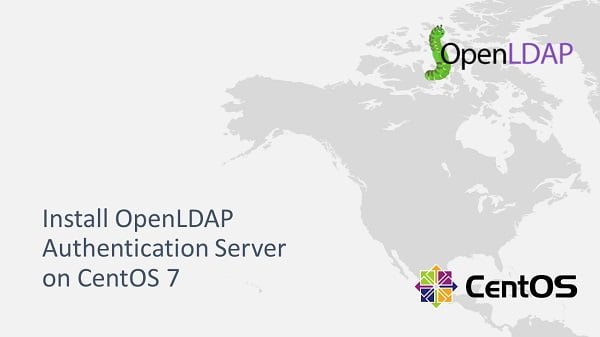
Read Also: How to install phpLDAPadmin on CentOS 7
Linux Server Specification
In this post, I will demonstrate you how to configure a Central Remote Authentication Server using OpenLDAP v2.4 on platform CentOS / RHEL 7.
For this demonstration, I have provisioned a VM with following specification. Please do not confuse these specification with the minimum system requirements for OpenLDAP.
- CPU – 2.4 Ghz (1 core)
- Memory – 1 GB
- Storage – 20 GB
- Swap – 2 GB
- Operating System – CentOS 7.0
I have done some initial configurations in VM, that includes setting up hostname, IP address and Yum Repository.
- Hostname – ldapserver.itlab.com
- IP Address – 192.168.116.3/24
Recommended Training: Complete Linux Training Course to Get Your Dream IT Job 2025 from Imran Afzal

Install OpenLDAP on CentOS 7
Login to VM with root user, and install openldap packages.
yum -y install openldap compat-openldap openldap-clients openldap-servers openldap-develCreate database from template.
cp /usr/share/openldap-servers/DB_CONFIG.example /var/lib/ldap/DB_CONFIG
slaptest -u
chown ldap:ldap /var/lib/ldap/*Output:
config file testing succeeded
Start and Enable the slapd service.
systemctl enable slapd && systemctl start slapdAllow ldaps port in Firewall.
firewall-cmd --permanent --add-service=ldaps
firewall-cmd --reloadConfigure OpenLDAP syslog.
cat >> /etc/rsyslog.conf << EOF
#LDAP Logging
local4.* /var/log/openldap.log
EOF
systemctl restart rsyslogAdd required schemas to our OpenLDAP Directory.
ldapadd -Y EXTERNAL -H ldapi:/// -D "cn=config" -f /etc/openldap/schema/cosine.ldifOutput:
SASL/EXTERNAL authentication started
SASL username: gidNumber=0+uidNumber=0,cn=peercred,cn=external,cn=auth
SASL SSF: 0
adding new entry "cn=cosine,cn=schema,cn=config"
We need to add one more schema.
ldapadd -Y EXTERNAL -H ldapi:/// -D "cn=config" -f /etc/openldap/schema/nis.ldifOutput:
SASL/EXTERNAL authentication started
SASL username: gidNumber=0+uidNumber=0,cn=peercred,cn=external,cn=auth
SASL SSF: 0
adding new entry "cn=nis,cn=schema,cn=config"
Generate Password hash 123 for Directory Manager.
slappasswdOutput:
New password:
Re-enter new password:
{SSHA}mNOljCtwWbG0P88Hu+jqsrkUOzjfqvak
Copy the Password hash, we will need it in later configurations. Add initial database configurations.
mkdir ~/ldap
cd ~/ldap
cat > db.ldif << EOF
dn: olcDatabase={2}hdb,cn=config
changetype: modify
replace: olcSuffix
olcSuffix: dc=itlab,dc=com
dn: olcDatabase={2}hdb,cn=config
changetype: modify
replace: olcRootDN
olcRootDN: cn=ldapadm,dc=itlab,dc=com
dn: olcDatabase={2}hdb,cn=config
changetype: modify
replace: olcRootPW
olcRootPW: {SSHA}mNOljCtwWbG0P88Hu+jqsrkUOzjfqvak
EOFAdd db.ldif in LDAP server.
ldapmodify -Y EXTERNAL -H ldapi:/// -f db.ldifOutput:
SASL/EXTERNAL authentication started
SASL username: gidNumber=0+uidNumber=0,cn=peercred,cn=external,cn=auth
SASL SSF: 0
modifying entry "olcDatabase={2}hdb,cn=config"
modifying entry "olcDatabase={2}hdb,cn=config"
modifying entry "olcDatabase={2}hdb,cn=config"
Since, we are planning to run this service in TLS mode, therefore, must required to create security certificates for this purpose. For simplicity, I am using Self-Signed certificates, However, you can use a Signed Certificate, if you have a Certification Authority (CA) configured for your network.
openssl req -new -x509 -nodes -out /etc/openldap/certs/ldapserver.pem -keyout /etc/openldap/certs/ldapserver.key -days 365Output:
Generating a 2048 bit RSA private key
.........................+++
..................................................................+++
writing new private key to '/etc/openldap/certs/ldapserver.key'
-----
You are about to be asked to enter information that will be incorporated
into your certificate request.
What you are about to enter is what is called a Distinguished Name or a DN.
There are quite a few fields but you can leave some blank
For some fields there will be a default value,
If you enter '.', the field will be left blank.
-----
Country Name (2 letter code) [XX]:PK
State or Province Name (full name) []:Sindh
Locality Name (eg, city) [Default City]:Karachi
Organization Name (eg, company) [Default Company Ltd]:XYZ
Organizational Unit Name (eg, section) []:IT Lab
Common Name (eg, your name or your server's hostname) []:ldapserver.itlab.com
Email Address []:root@ldapserver.itlab.com
Adjust file permissions of certificates and keys.
cd /etc/openldap/certs
chown ldap:ldap *
chmod 600 ldapserver.keyEdit the following directive in /etc/sysconfig/slapd to enable service to run in TLS mode.
SLAPD_URLS="ldapi:/// ldap:/// ldaps:///"
Now, add security certificate and private key to LDAP configurations.
cd ~/ldap
cat > cert.ldif << EOF
dn: cn=config
changetype: modify
replace: olcTLSCertificateFile
olcTLSCertificateFile: /etc/openldap/certs/ldapserver.pem
dn: cn=config
changetype: modify
replace: olcTLSCertificateKeyFile
olcTLSCertificateKeyFile: /etc/openldap/certs/ldapserver.key
dn: cn=config
changetype: modify
replace: olcLogLevel
olcLogLevel: -1
EOFAdd cert.ldif in LDAP Server.
ldapmodify -Y EXTERNAL -H ldapi:/// -f cert.ldifOutput:
SASL/EXTERNAL authentication started
SASL username: gidNumber=0+uidNumber=0,cn=peercred,cn=external,cn=auth
SASL SSF: 0
modifying entry "cn=config"
modifying entry "cn=config"
modifying entry "cn=config"
Create directory, LDAP Manager user, and two Organisational units for holding users and groups entries.
cd ~/ldap
cat > base.ldif << EOF
dn: dc=itlab,dc=com
dc: itlab
objectClass: top
objectClass: domain
dn: cn=ldapadm ,dc=itlab,dc=com
objectClass: organizationalRole
cn: ldapadm
description: LDAP Manager
dn: ou=People,dc=itlab,dc=com
objectClass: organizationalUnit
ou: People
dn: ou=Groups,dc=itlab,dc=com
objectClass: organizationalUnit
ou: Groups
EOFAdd base.ldif in LDAP Server.
ldapadd -x -W -D "cn=ldapadm,dc=itlab,dc=com" -f base.ldifOutput:
Enter LDAP Password:
adding new entry "dc=itlab,dc=com"
adding new entry "cn=ldapadm ,dc=itlab,dc=com"
adding new entry "ou=People,dc=itlab,dc=com"
adding new entry "ou=Groups,dc=itlab,dc=com"
Define access levels for the directory.
cd ~/ldap
cat > access.ldif << EOF
dn: olcDatabase={1}monitor,cn=config
changetype: modify
replace: olcAccess
olcAccess: {0}to * by dn.base="gidNumber=0+uidNumber=0,cn=peercred,cn=external, cn=auth" read by dn.base="cn=ldapadm,dc=itlab,dc=com" read by * none
changetype: modify
replace: olcAccess
olcAccess: {0}to dn.subtree="dc=itlab,dc=com" by dn.base="cn=ldapadm,dc=itlab,dc=com" manage by * read
EOFAdd access.ldif in LDAP Server.
ldapmodify -Y EXTERNAL -H ldapi:/// -f access.ldifOutput:
SASL/EXTERNAL authentication started
SASL username: gidNumber=0+uidNumber=0,cn=peercred,cn=external,cn=auth
SASL SSF: 0
modifying entry "olcDatabase={1}monitor,cn=config"
Amazon Fire HD 10 tablet (newest model) built for relaxation, 10.1″ vibrant Full HD screen, octa-core processor, 3 GB RAM, 32 GB, Black
$139.99 (as of July 15, 2025 00:26 GMT +00:00 – More infoProduct prices and availability are accurate as of the date/time indicated and are subject to change. Any price and availability information displayed on [relevant Amazon Site(s), as applicable] at the time of purchase will apply to the purchase of this product.)Let’s create three groups. Groups ahmer & mansoor here are defined to be utilized as the Primary groups for the Users ahmer & mansoor. While group dba will be used as a suplementary group for both users.
cd ~/ldap
cat > groups.ldif << EOF
dn: cn=ahmer,ou=Groups,dc=itlab,dc=com
cn: ahmer
objectClass: posixGroup
objectClass: top
gidNumber: 10001
memberuid: ahmer
dn: cn=mansoor,ou=Groups,dc=itlab,dc=com
cn: mansoor
objectClass: posixGroup
objectClass: top
gidNumber: 10002
memberuid: mansoor
dn: cn=dba,ou=Groups,dc=itlab,dc=com
cn: dba
objectClass: posixGroup
objectClass: top
gidNumber: 10003
memberuid: ahmer
memberuid: mansoor
EOFAdd group.ldif in LDAP Server.
ldapadd -x -W -D "cn=ldapadm,dc=itlab,dc=com" -f groups.ldifOutput:
Enter LDAP Password:
adding new entry "cn=ahmer,ou=Groups,dc=itlab,dc=com"
adding new entry "cn=mansoor,ou=Groups,dc=itlab,dc=com"
adding new entry "cn=dba,ou=Groups,dc=itlab,dc=com"
Now create users.
cd ~/ldap
cat > users.ldif << EOF
dn: uid=ahmer,ou=People,dc=itlab,dc=com
uid: ahmer
cn: ahmer
objectClass: account
objectClass: posixAccount
objectClass: top
objectClass: shadowAccount
userPassword: {crypt}a
shadowLastChange: 17665
shadowMin: 0
shadowMax: 99999
shadowWarning: 7
loginShell: /bin/bash
uidNumber: 10001
gidNumber: 10001
homeDirectory: /home/ahmer
dn: uid=mansoor,ou=People,dc=itlab,dc=com
uid: mansoor
cn: mansoor
objectClass: account
objectClass: posixAccount
objectClass: top
objectClass: shadowAccount
userPassword: {crypt}a
shadowLastChange: 17665
shadowMin: 0
shadowMax: 99999
shadowWarning: 7
loginShell: /bin/bash
uidNumber: 10002
gidNumber: 10002
homeDirectory: /home/mansoor
EOFAdd users.ldif in LDAP Server.
ldapadd -x -W -D "cn=ldapadm,dc=itlab,dc=com" -f users.ldifOutput:
Enter LDAP Password:
adding new entry "uid=ahmer,ou=People,dc=itlab,dc=com"
adding new entry "uid=mansoor,ou=People,dc=itlab,dc=com"
Set passwords for the users.
ldappasswd -S -x -D "cn=ldapadm,dc=itlab,dc=com" -W "uid=ahmer,ou=People,dc=itlab,dc=com"
ldappasswd -S -x -D "cn=ldapadm,dc=itlab,dc=com" -W "uid=mansoor,ou=People,dc=itlab,dc=com"We can also use an LDAP browser utility to manage our directory. Following is a screenshot of our directory at this time.
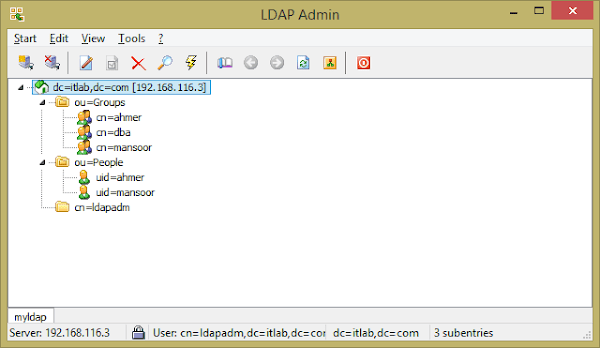
There are various commercial and free LDAP Directory Browsers and Admins tools are available. I used LDAPAdmin for this job.
HP 17.3 inch Laptop, HD+ Display, AMD Ryzen 5 7520U, 16 GB RAM, 512 GB SSD, AMD Radeon Graphics, Windows 11 Home, Natural Silver, 17-cp2199nr
$525.56 (as of July 15, 2025 00:30 GMT +00:00 – More infoProduct prices and availability are accurate as of the date/time indicated and are subject to change. Any price and availability information displayed on [relevant Amazon Site(s), as applicable] at the time of purchase will apply to the purchase of this product.)Configure LDAP Client on CentOS 7
Now, I am going to configure a Linux client to use our LDAP directory for Remote Authentication. I have a client machine here with hostname=Desktop1, that I use for this purpose. First of all, make sure that hostname of our LDAP Directory Server must be resolvable, because we are using Hostname ldapserver.itlab.com for the Common Name in the Security Certificate.
echo 192.168.116.3 ldapserver.itlab.com ldapserver >> /etc/hostsNow install required packages.
yum -y install openldap sssd
systemctl start sssd
systemctl enable sssdSince, we are using LDAPS, therefore, we have to copy the Self-Signed Certificate to our client machine.
scp root@ldapserver.itlab.com:/etc/openldap/certs/ldapserver.pem /etc/openldap/cacerts/ldapserver.pemNow configure Remote Authentication with LDAP on client machine.
authconfig --update \
--enableldap \
--enableldapauth \
--enableldaptls \
--ldapserver=ldaps://ldapserver.itlab.com \
--ldapbasedn="dc=itlab,dc=com" \
--enablemkhomedirNow connect using an LDAP User.
su - ahmerCheck user information.
idOutput:
uid=10001(ahmer) gid=10001(ahmer) groups=10001(ahmer),10003(dba) context=unconfined_u:unconfined_r:unconfined_t:s0-s0:c0.c1023
Our client machine is now configured to authenticate to the LDAP remote authentication server.
Command Line Pocket Reference: The perfect pocket guide for Linux and Unix command line commands
$11.99 (as of July 15, 2025 00:26 GMT +00:00 – More infoProduct prices and availability are accurate as of the date/time indicated and are subject to change. Any price and availability information displayed on [relevant Amazon Site(s), as applicable] at the time of purchase will apply to the purchase of this product.)Final Thoughts
Installing OpenLDAP on CentOS 7 can significantly enhance your network’s directory management capabilities, providing a robust and scalable solution for handling user data and access controls. Whether you’re setting up LDAP Server for the first time or looking to optimize your current configuration, this guide provides the essential steps to get you started.
Optimize your cloud infrastructure and secure your servers with my AWS and Linux administration services. Let’s ensure your systems run smoothly. Connect with me on Fiverr now!




Leave a Reply
You must be logged in to post a comment.