Learn how to install phpLDAPadmin on CentOS 7 with our step-by-step guide. Simplify LDAP directory management with this powerful web-based tool. #centlinux #linux #cyebrsecurity
Table of Contents
What is phpLDAPadmin?
phpLDAPadmin (PLA) is a web-based application for administering LDAP servers. It is written in PHP and provides an easy-to-use interface for managing LDAP data. Here are some key features and functionalities of phpLDAPadmin:
- Web-Based Interface: PLA provides a user-friendly web interface, making it accessible from any device with a web browser.
- LDAP Directory Management: It allows administrators to browse, search, and manage entries in an LDAP directory.
- Schema Management: PLA supports schema management, enabling administrators to view and modify the LDAP schema.
- Access Control: Administrators can set up and manage access control lists (ACLs) to define who can access or modify specific parts of the LDAP directory.
- User and Group Management: PLA facilitates the creation, deletion, and modification of user and group entries, making it easier to manage organizational data.
- Customizable Interface: The application is highly customizable, allowing administrators to tailor the interface to their specific needs and workflows.
- Support for Multiple LDAP Servers: PLA can connect to multiple LDAP servers, providing a centralized management interface for different directory services.
- Logging and Auditing: It includes logging and auditing features to track changes and monitor access to the LDAP directory.
Overall, phpLDAPadmin simplifies the management of LDAP directories by providing a graphical interface that reduces the need for complex command-line operations.
Recommended Online Training: Learn Bash Shell in Linux for Beginners

Linux Server Specification
phpLDAPAdmin is written in PHP, therefore it requires a LAMP/LEMP server for deployment. I have already configured the LAMP server and now we are installing the phpLDAPadmin application on it.
The same server that I used in my previous post “Configure Remote Authentication Server using OpenLDAP 2.4“.
Install phpLDAPadmin on CentOS 7
First of all, I must add the EPEL yum Repository, to ease the installation of phpLDAPAdmin.
# rpm -ivh https://dl.fedoraproject.org/pub/epel/epel-release-latest-7.noarch.rpm Retrieving https://dl.fedoraproject.org/pub/epel/epel-release-latest-7.noarch.rpm warning: /var/tmp/rpm-tmp.HqBu3J: Header V3 RSA/SHA256 Signature, key ID 352c64e5: NOKEY Preparing... ################################# [100%] Updating / installing... 1:epel-release-7-11 ################################# [100%] # yum makecache
Now, install phpLDAPAdmin, Apache and PHP.
# yum -y install phpldapadmin httpd php
Enable and Start Apache service.
# systemctl enable httpd && systemctl start httpd
ln -s '/usr/lib/systemd/system/httpd.service' '/etc/systemd/system/multi-user.target.wants/httpd.service'
Allow Apache service port thru firewall.
# firewall-cmd --permanent --add-service=http
success # firewall-cmd --reload
success
phpLDAPadmin Configuration
Edit the phpMyadmin web server configurations. Final configurations after editing should be like this (the change is highlighted in yellow color).
# cat /etc/httpd/conf.d/phpldapadmin.conf
# # Web-based tool for managing LDAP servers #
Alias /phpldapadmin /usr/share/phpldapadmin/htdocs Alias /ldapadmin /usr/share/phpldapadmin/htdocs
<Directory /usr/share/phpldapadmin/htdocs>
<IfModule mod_authz_core.c>
# Apache 2.4 Require all granted
</IfModule>
<IfModule !mod_authz_core.c>
# Apache 2.2
Order Deny,Allow
Deny from all
Allow from 127.0.0.1
Allow from ::1
</IfModule> </Directory> # systemctl restart httpd
Open URL http://ldapserver.itlab.com/phpldapadmin in web browser.
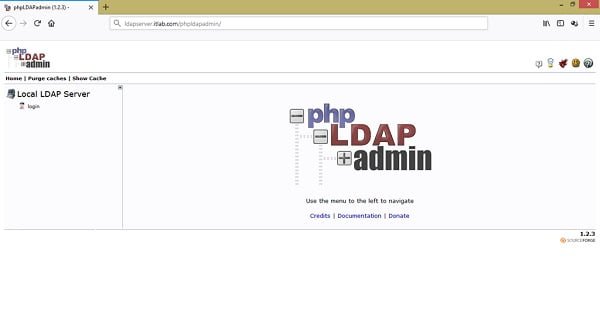
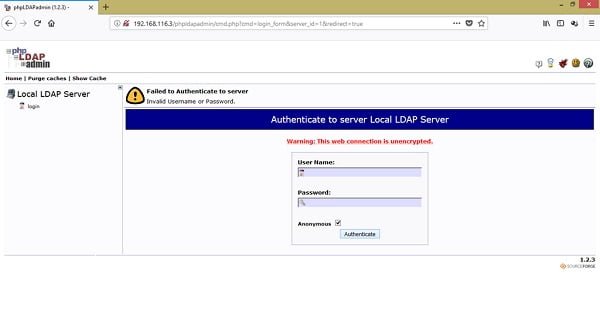
To keep the scope limited, I am running phpLDAPAdmin application without SSL. Therefore, it is displaying Warning: This web connection is unencrypted. To run it over an encrypted connection, please refer to my previous post Convert an Apache Website from HTTP to HTTPs.
phpLDAPadmin can manage multiple LDAP Servers. We should add our LDAP Server to it.
# vi /usr/share/phpldapadmin/config/config.php
Add following lines before the php end-tag i.e. ?>
$servers->newServer('ldap_pla');
$servers->setValue('server','name','ldapserver.itlab.com');
$servers->setValue('server','host','127.0.0.1');
$servers->setValue('server','port',389);
$servers->setValue('server','base',array('dc=itlab,dc=com'));
$servers->setValue('login','auth_type','cookie');
$servers->setValue('login','bind_id','cn=ldapadm,dc=itlab,dc=com');
$servers->setValue('login','bind_pass','123');
$servers->setValue('server','tls',false);Login to web console using LDAP Manager User.
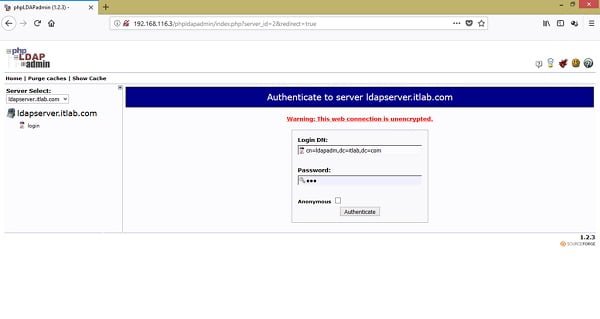
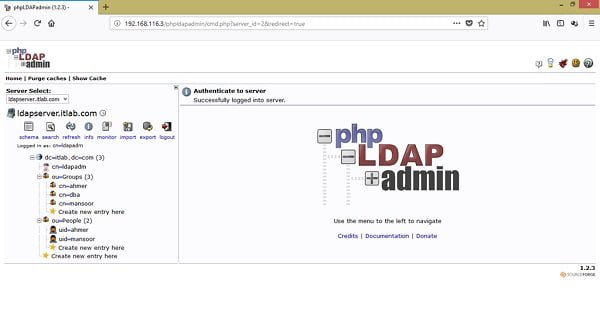
phpLDAPadmin application has been installed on CentOS 7 and our OpenLDAP Directory Server has been added to it.
If you are new to Linux and facing difficulty in working at Linux Bash prompt. We recommend that, you should read The Linux Command Line, 2nd Edition: A Complete Introduction by William Shotts.
Final Thoughts
Installing phpLDAPadmin on CentOS 7 can greatly simplify the management of your LDAP directories, providing a user-friendly interface to handle complex tasks with ease. Whether you’re setting up a new LDAP server or looking to enhance your current system’s functionality, phpLDAPadmin is a powerful tool to consider.
If you need further assistance or prefer professional help with your phpLDAPadmin installation and configuration, feel free to check out my Fiverr gig. I offer comprehensive services to ensure your LDAP setup is efficient and secure. Let me help you streamline your directory management with ease!
