Learn how to install the PostGIS extension in PostgreSQL 13 with this step-by-step guide. Enhance your PostgreSQL database with advanced geospatial capabilities using PostGIS. #centlinux #postgres #linux
Table of Contents
What is PostGIS?
PostGIS is an open source software program that adds support for geographic objects to the PostgreSQL object-relational database. PostGIS follows the Simple Features for SQL specification from the Open Geospatial Consortium (OGC). (PostGIS Official Website)
PostGIS is an open-source extension for the PostgreSQL relational database that adds support for geographic objects and geospatial queries. It turns PostgreSQL into a spatial database, enabling it to store, query, and manipulate spatial data such as points, lines, and polygons. PostGIS follows the Simple Features for SQL specification from the Open Geospatial Consortium (OGC) and is widely used in geographic information systems (GIS) applications. Here are some key features and aspects of PostGIS:
Key Features of PostGIS
Geometric Types:
- Supports a variety of geometric types such as Point, LineString, Polygon, MultiPoint, MultiLineString, and MultiPolygon, allowing for complex spatial data representations.
Spatial Functions:
- Provides a rich set of spatial functions for querying and manipulating spatial data, including functions for calculating distances, areas, lengths, intersections, and more.
Spatial Indexing:
- Uses R-tree-based GiST (Generalized Search Tree) indexes to improve the performance of spatial queries, making it efficient to handle large datasets.
Geographic Types:
- Includes support for geographic coordinates (latitude and longitude) in addition to Cartesian coordinates, enabling the handling of spatial data on a global scale.
Raster Data:
- Supports raster data storage and manipulation, allowing for the integration of raster imagery with vector data in spatial analyses.
Topology Support:
- Provides topology functions and data structures to model and analyze the topological relationships between spatial features.
Compatibility and Standards:
- Adheres to OGC standards and works seamlessly with other GIS tools and software, facilitating interoperability and data exchange.
3D and 4D Support:
- Extends support to 3D geometries (e.g., PointZ, PolygonZ) and 4D geometries (including time), allowing for advanced spatial and temporal analyses.
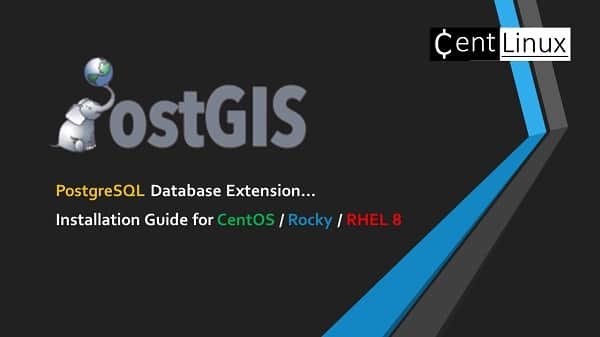
Use Cases
Geospatial Analysis:
- Ideal for performing complex geospatial analyses such as proximity searches, clustering, route finding, and spatial joins.
Mapping and Visualization:
- Supports the creation of interactive maps and visualizations using spatial data, often in conjunction with web mapping libraries and frameworks.
Urban Planning and Management:
- Used by urban planners and local governments for managing spatial data related to land use, zoning, infrastructure, and public services.
Environmental Monitoring:
- Employed in environmental science for tracking and analyzing ecological data, such as wildlife habitats, pollution levels, and climate change impacts.
Telecommunications:
- Helps telecommunications companies manage and analyze spatial data related to network coverage, tower locations, and service areas.
Transportation and Logistics:
- Used in transportation planning, logistics, and supply chain management to optimize routes, track shipments, and manage fleets.
Advantages
- Powerful and Flexible: Combines the robustness of PostgreSQL with advanced spatial capabilities, providing a powerful platform for geospatial data management.
- Open Source: Free to use and backed by a vibrant community of developers and users who contribute to its continuous improvement and support.
- Integration: Easily integrates with a wide range of GIS tools, applications, and libraries, making it a versatile choice for various geospatial projects.
PostGIS is an essential tool for anyone working with spatial data, offering extensive functionality and performance benefits for managing and analyzing geospatial information within the PostgreSQL database environment.
Read Also: How to install GeoServer on RHEL 8
Environment Specification
We are using a minimal Red Hat Enterprise Linux 8 virtual machine with following specifications.
- CPU – 3.4 Ghz (2 cores)
- Memory – 2 GB
- Storage – 20 GB
- Operating System – Red Hat Enterprise Linux 8.4
- Hostname – postgis-01.centlinux.com
- IP Address – 192.168.116.238/24
To best experiment with the PostGIS extension on PostgreSQL 13 and create a reliable home lab environment, using either a Mini PC or a VPS is highly recommended. A Mini PC offers a compact, energy-efficient, and dedicated hardware solution ideal for running a Linux server locally, providing hands-on experience with server setup and management.
[Power Your Projects with the Best Mini PC – Shop Now!]
Alternatively, a VPS like those offered by Bluehost delivers scalable performance and remote accessibility, allowing you to test your PostgreSQL and PostGIS configurations instantly without investing in physical hardware.
[Try Bluehost VPS Now – Perfect for Linux & DevOps Enthusiasts!]
Both options are excellent for building a practical learning environment tailored to Linux server administration and spatial database development.
Disclaimer: Some of the links in this post are affiliate links, which means we may earn a commission at no extra cost to you if you make a purchase through them. This helps support the blog and keep the content free.
Update Linux Software Packages
By using a SSH client, connect with postgis-01.centlinux.com as root user.
You can update software packages in your Linux operating system, by executing following command.
dnf update -yIf the above command updates your Linux Kernel, then you should reboot your operating system with the new Linux Kernel.
rebootAfter reboot, verify the version of your Linux Kernel and operating system.
uname -r
cat /etc/os-releaseOutput:
4.18.0-305.19.1.el8_4.x86_64
NAME="Red Hat Enterprise Linux"
VERSION="8.4 (Ootpa)"
ID="rhel"
ID_LIKE="fedora"
VERSION_ID="8.4"
PLATFORM_ID="platform:el8"
PRETTY_NAME="Red Hat Enterprise Linux 8.4 (Ootpa)"
ANSI_COLOR="0;31"
CPE_NAME="cpe:/o:redhat:enterprise_linux:8.4:GA"
HOME_URL="https://www.redhat.com/"
DOCUMENTATION_URL="https://access.redhat.com/documentation/red_hat_enterprise_linux/8/"
BUG_REPORT_URL="https://bugzilla.redhat.com/"
REDHAT_BUGZILLA_PRODUCT="Red Hat Enterprise Linux 8"
REDHAT_BUGZILLA_PRODUCT_VERSION=8.4
REDHAT_SUPPORT_PRODUCT="Red Hat Enterprise Linux"
REDHAT_SUPPORT_PRODUCT_VERSION="8.4"
TP-Link Deco BE67 Tri-Band WiFi 7 BE14000 Whole Home Mesh System | 8-Stream 14Gbps | 1×10G+1×2.5G Multi-gig Wired Backhaul | Up to 8100 Sq.ft | VPN, HomeShield, MLO, 320 MHz, AI-Roaming (3-Pack)
14% OffInstall PostgreSQL Yum Repository
PostGIS is extension to PostgreSQL. Therefore, you have to install PostgreSQL database before installing PostGIS extension.
You can also install the PostgreSQL database from source. But the preferred way is to install is by adding PostgreSQL official yum repository in your Linux server.
This yum repository provides all the required packages to install PostgreSQL and PostGIS on your Linux distribution.
Install PostgreSQL yum repository by executing following dnf command.
dnf install -y https://download.postgresql.org/pub/repos/yum/reporpms/EL-8-x86_64/pgdg-redhat-repo-latest.noarch.rpmDisable the built-in PostgreSQL module in standard yum repository.
dnf -qy module disable postgresqlNow, you can install your preferred version of PostgreSQL database by using dnf command.
Install PostgreSQL 13 on RHEL 8
Although, PostgreSQL 14 has been released, but we are using PostgreSQL 13 due to the stability and support by PostGIS extension.
dnf install -y postgresql13-serverInitialize the PostgreSQL database server.
/usr/pgsql-13/bin/postgresql-13-setup initdbOutput:
Initializing database ... OK
Enable and start PostgreSQL database service.
systemctl enable --now postgresql-13Verify the status of PostgreSQL database service to ensure that it is started successfully.
systemctl status postgresql-13.serviceOutput:
● postgresql-13.service - PostgreSQL 13 database server
Loaded: loaded (/usr/lib/systemd/system/postgresql-13.service; enabled; vend>
Active: active (running) since Sun 2021-10-10 14:02:48 EDT; 16s ago
Docs: https://www.postgresql.org/docs/13/static/
Process: 2183 ExecStartPre=/usr/pgsql-13/bin/postgresql-13-check-db-dir ${PGD>
Main PID: 2189 (postmaster)
Tasks: 8 (limit: 5819)
Memory: 16.8M
CGroup: /system.slice/postgresql-13.service
├─2189 /usr/pgsql-13/bin/postmaster -D /var/lib/pgsql/13/data/
├─2190 postgres: logger
├─2192 postgres: checkpointer
├─2193 postgres: background writer
├─2194 postgres: walwriter
├─2195 postgres: autovacuum launcher
├─2196 postgres: stats collector
└─2197 postgres: logical replication launcher
Oct 10 14:02:48 rhel8.centlinux.com systemd[1]: Starting PostgreSQL 13 database>
Oct 10 14:02:48 rhel8.centlinux.com postmaster[2189]: 2021-10-10 14:02:48.096 E>
Oct 10 14:02:48 rhel8.centlinux.com systemd[1]: Started PostgreSQL 13 database >
Verify the version of your PostgreSQL database.
psql -VOutput:
psql (PostgreSQL) 13.4
Switch to postgres user.
su - postgresConnect with PostgreSQL database.
psqlSet a password for PostgreSQL Administrator (postgres).
ALTER USER postgres WITH PASSWORD '123';
qExit from postgres user shell.
exitBy default, PostgreSQL service runs on local interface, you can check this by executing following command.
ss -tulpn | grep 5432Output:
tcp LISTEN 0 128 127.0.0.1:5432 0.0.0.0:* users:(("postmaster",pid=2189,fd=7))
tcp LISTEN 0 128 [::1]:5432 [::]:* users:(("postmaster",pid=2189,fd=6))To make PostgreSQL service accessible across the network, you have to run it on all network interfaces.
Edit PostgreSQL configuration file in vim text editor.
vi /var/lib/pgsql/13/data/postgresql.confLocate following directive therein.
#listen_addresses = 'localhost'And replace it with following directive.
listen_addresses = '*'Allow network clients to access PostgreSQL service in pg_hba.conf file.
echo "host all all 192.168.116.0/24 md5" >> /var/lib/pgsql/13/data/pg_hba.confRestart database service to apply changes.
systemctl restart postgresql-13.serviceVerify the PostgreSQL service, now it is listening on all interfaces.
ss -tulpn | grep 5432Output:
tcp LISTEN 0 128 0.0.0.0:5432 0.0.0.0:* users:(("postmaster",pid=2321,fd=6))
tcp LISTEN 0 128 [::]:5432 [::]:* users:(("postmaster",pid=2321,fd=7))Allow PostgreSQL service in Linux firewall.
firewall-cmd --permanent --add-service=postgresql
firewall-cmd --reloadRead Also: How to install PostgreSQL on Rocky Linux 10
Install PostGIS Extension in PostgreSQL 13
Some of the required packages by PostGIS are not available in standard and PostgreSQL yum repositories, therefore, you are required to install EPEL (Extra Packages for Enterprise Linux) yum repository.
dnf install -y https://dl.fedoraproject.org/pub/epel/epel-release-latest-8.noarch.rpmYou also need to enable PowerTools repository.
For CentOS / Rocky Linux you can execute following command to enable PowerTools repository.
dnf -y config-manager --set-enabled PowerToolsWhereas, for RHEL, execute the following command.
subscription-manager repos --enable codeready-builder-for-rhel-8-x86_64-rpmsOutput:
1 local certificate has been deleted.
Repository 'codeready-builder-for-rhel-8-x86_64-rpms' is enabled for this system.
Build cache for newly installed yum repositories.
dnf makecacheOutput:
Updating Subscription Management repositories.
Extra Packages for Enterprise Linux Modular 8 - 3.1 kB/s | 8.7 kB 00:02
Extra Packages for Enterprise Linux 8 - x86_64 3.5 kB/s | 6.1 kB 00:01
PostgreSQL common RPMs for RHEL/CentOS 8 - x86_ 37 B/s | 195 B 00:05
PostgreSQL 14 for RHEL/CentOS 8 - x86_64 64 B/s | 195 B 00:03
PostgreSQL 13 for RHEL/CentOS 8 - x86_64 54 B/s | 195 B 00:03
PostgreSQL 12 for RHEL/CentOS 8 - x86_64 46 B/s | 195 B 00:04
PostgreSQL 11 for RHEL/CentOS 8 - x86_64 66 B/s | 195 B 00:02
PostgreSQL 10 for RHEL/CentOS 8 - x86_64 59 B/s | 195 B 00:03
PostgreSQL 9.6 for RHEL/CentOS 8 - x86_64 57 B/s | 195 B 00:03
Red Hat Enterprise Linux 8 for x86_64 - BaseOS 2.0 kB/s | 4.1 kB 00:02
Red Hat CodeReady Linux Builder for RHEL 8 x86_ 2.7 kB/s | 4.5 kB 00:01
Red Hat Enterprise Linux 8 for x86_64 - AppStre 2.8 kB/s | 4.5 kB 00:01
Metadata cache created.
Now, you can install PostGIS Extension in PostgreSQL server. There are many versions of PostGIS available in PostgreSQL yum repository. Choose the version that matches your database version.
dnf install -y postgis31_132-in-1 Nasal Hair Cutter, 2025 Upgrade 360° Rotating Nose Hair Trimmer with Double-Sided Blade & Ear Pick, Manual Nostril Hair Removal Tool for Men and Women, Soft Cleaning Brush (Beige, 3PCS)
$3.99 (as of November 1, 2025 22:15 GMT +00:00 – More infoProduct prices and availability are accurate as of the date/time indicated and are subject to change. Any price and availability information displayed on [relevant Amazon Site(s), as applicable] at the time of purchase will apply to the purchase of this product.)Configure PostGIS Extension
Connect to database server by using psql command and Install PostGIS Extension in PostgreSQL.
su - postgresLogin to psql prompt.
psqlCreate a new database.
create database test1;Connect to newly created database.
c test1Output:
You are now connected to database "test1" as user "postgres".
Execute following commands to enable your required PostGIS extensions for test1 database.
CREATE EXTENSION postgis;
CREATE EXTENSION postgis_raster;
CREATE EXTENSION postgis_topology;
CREATE EXTENSION postgis_sfcgal;
CREATE EXTENSION fuzzystrmatch;
CREATE EXTENSION address_standardizer;
CREATE EXTENSION address_standardizer_data_us;
CREATE EXTENSION postgis_tiger_geocoder;Now, create a table and corresponding index with a Geospatial datatype.
CREATE TABLE mytable (
id SERIAL PRIMARY KEY,
geom GEOMETRY(Point, 26910),
name VARCHAR(128)
);
CREATE INDEX mytable_gix ON mytable USING GIST (geom);Now, insert some test data in this table.
INSERT INTO mytable (geom) VALUES (
ST_GeomFromText('POINT(0 0)', 26910)
);Now, query the data as follows.
SELECT id, name
FROM mytable
WHERE ST_DWithin(geom,ST_GeomFromText('POINT(0 0)', 26910),1000);
qOutput:
id | name
----+------
1 |
(1 row)
Exit from postgres user shell.
exitVIDates (Birthdays and important dates)
$2.50 (as of November 2, 2025 12:19 GMT +00:00 – More infoProduct prices and availability are accurate as of the date/time indicated and are subject to change. Any price and availability information displayed on [relevant Amazon Site(s), as applicable] at the time of purchase will apply to the purchase of this product.)Frequently Asked Questions (FAQs)
1. Why should I use PostGIS instead of regular PostgreSQL for spatial data?
PostGIS adds advanced geospatial functions (like distance calculations, spatial joins, and area measurements) that standard PostgreSQL lacks, making it ideal for mapping, GIS, and location-based applications.
2. How do I check if PostGIS is installed and enabled in my database?
Run:
SELECT PostGIS_version(); If it returns a version number, PostGIS is active. If not, enable it with:
CREATE EXTENSION postgis; 3. What data types does PostGIS support?
PostGIS supports geometry (e.g., points, lines, polygons) and geography (geodetic calculations on a sphere) data types, along with raster data.
4. How do I create a spatial table?
Use:
CREATE TABLE my_table (
id SERIAL PRIMARY KEY,
geom GEOMETRY(POINT, 4326) -- Example: Point with SRID 4326 (WGS84)
);5. How can I find distances between two points?
Use ST_Distance:
SELECT ST_Distance(
ST_GeomFromText('POINT(10 20)'),
ST_GeomFromText('POINT(30 40)')
);Final Thoughts
Installing the PostGIS extension in PostgreSQL 13 enhances your database with powerful geospatial capabilities, enabling advanced geographic data management and analysis. This guide is designed to help you navigate the installation process smoothly. If you need further assistance or prefer professional help, I’m here to support you.
From setting up scalable AWS solutions to managing complex Linux environments, I’ve got you covered. Visit my Freelancer profile to get started.
Recommended Courses
If you’re looking to take your GIS skills to the next level, the course “ArcPy for Python Developers using ArcGIS Pro” by Graeme Browning is a fantastic resource. It teaches you how to harness the power of ArcPy and Python to automate tasks, analyze spatial data, and build professional workflows within ArcGIS Pro.
Whether you’re a Python developer wanting to dive into GIS or a GIS analyst aiming to improve productivity, this course offers hands-on, practical lessons that will quickly upgrade your expertise. Don’t miss the chance to gain a competitive edge in the fast-growing geospatial field—enroll today and start transforming the way you work with GIS!
Disclaimer: This post contains affiliate links. If you purchase through these links, I may earn a small commission at no additional cost to you.




5 responses to “Install PostGIS Extension in PostgreSQL 13”
Tx a lot for this tutorial! was very usefull.
When I execute this on Rocky Linux 8.5:
dnf -y config-manager –set-enabled PowerTools
I get:
Error: No matching repo to modify: PowerTools.
So, I'm unable to access the PostGIS dependencies.
When I execute this on Rocky Linux 8.5 (trying to install PostGIS) I get an error:
> dnf -y config-manager –set-enabled PowerTools
Error: No matching repo to modify: PowerTools.
Where is PowerTools coming from?
Actually, for CentOS/Rocky 8 Postgis installation, you missed a step before enabling powertools:
sudo dnf -y install dnf-plugins-core
sudo dnf config-manager –set-enabled powertools
This may be required on a version of Linux, other than that being used in this tutorial.