Learn how to install SQL Server on Linux with this step-by-step guide. Follow our detailed instructions to set up SQL Server seamlessly on your Rocky Linux 8 system. #centlinux #linux #sqlserver
Table of Contents
What is SQL Server?
SQL Server is a relational database management system (RDBMS) developed by Microsoft. It’s a powerful and widely used platform for storing, managing, and retrieving data. SQL Server provides a comprehensive set of features for database management, data warehousing, business intelligence, and application development. (SQL Server Official Website)
Key features of SQL Server include:
- Relational Database Management: SQL Server allows users to create, manage, and manipulate relational databases using Structured Query Language (SQL).
- Data Warehousing: It supports building and managing data warehouses for storing and analyzing large volumes of data efficiently.
- Business Intelligence: SQL Server includes tools for business intelligence (BI) such as reporting services, analysis services, and integration services, which enable users to extract insights from data and make informed decisions.
- High Availability and Disaster Recovery: SQL Server offers features like Always On Availability Groups and Failover Cluster Instances to ensure high availability and disaster recovery for critical databases.
- Security: It provides robust security features to protect data at rest and in transit, including encryption, authentication mechanisms, and role-based access control.
- Scalability and Performance: SQL Server is designed to scale from small single-server deployments to large-scale enterprise environments. It includes performance optimization features such as indexing, query optimization, and in-memory processing.
- Integration with Microsoft Ecosystem: SQL Server integrates seamlessly with other Microsoft products and services, such as Azure cloud services, Visual Studio development tools, and Windows Server operating systems.
- Cross-Platform Support: With the release of SQL Server 2017, Microsoft introduced support for running SQL Server on Linux, providing more flexibility for deployment options.
Overall, SQL Server is a versatile and robust database management system used by organizations of all sizes and industries for managing their data needs effectively.
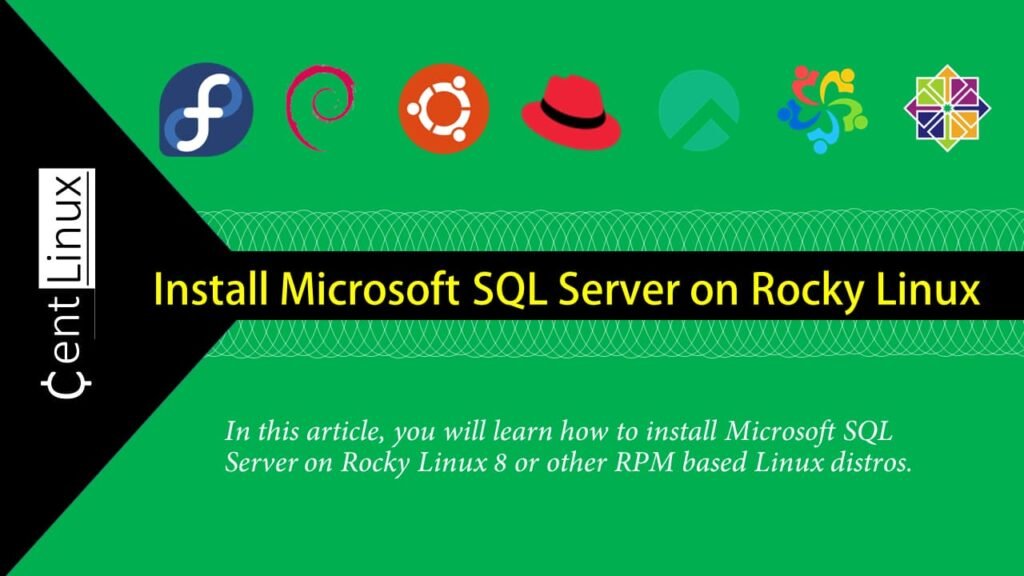
PostgreSQL vs SQL Server
PostgreSQL and SQL Server are both powerful relational database management systems (RDBMS) commonly used for storing, managing, and querying data. While they share some similarities, they also have significant differences in terms of features, licensing, and ecosystem. Here’s a comparison between PostgreSQL and SQL Server:
PostgreSQL
- Open Source: PostgreSQL is an open-source RDBMS released under the PostgreSQL License, which allows free use, modification, and distribution.
- Cross-Platform: PostgreSQL runs on multiple operating systems, including Linux, Windows, macOS, and various Unix-like systems.
- Community-Driven Development: PostgreSQL is developed and maintained by a global community of developers and contributors.
- Rich Feature Set: PostgreSQL offers a rich set of features, including advanced data types, full-text search, JSON support, and extensibility through custom functions and procedural languages like PL/pgSQL and PL/Python.
- Scalability: PostgreSQL is known for its scalability, supporting both horizontal scalability through sharding and vertical scalability through multi-core processing and optimized query execution.
- High Availability: PostgreSQL provides built-in features like streaming replication, synchronous replication, and automatic failover to ensure high availability and data redundancy.
- Extensions and Ecosystem: PostgreSQL has a vibrant ecosystem with a wide range of extensions, tools, and libraries available, enabling users to extend its functionality and integrate with other systems.
Read Also: How to install PostgreSQL on Rocky Linux 10
SQL Server
- Commercial License: SQL Server is a commercial RDBMS developed and marketed by Microsoft. It offers various editions with different feature sets, including Enterprise, Standard, and Express editions.
- Integration with Microsoft Ecosystem: SQL Server integrates seamlessly with other Microsoft products and services, such as Azure cloud services, Visual Studio development tools, and Windows Server operating systems.
- Windows-Centric: While SQL Server is available for Linux since version 2017, it historically had a stronger focus on the Windows platform.
- Business Intelligence Tools: SQL Server includes a comprehensive set of business intelligence (BI) tools, such as Reporting Services (SSRS), Analysis Services (SSAS), and Integration Services (SSIS), for data analysis, reporting, and ETL (extract, transform, load) processes.
- Built-In Security Features: SQL Server offers robust security features, including encryption, auditing, row-level security, and dynamic data masking, to protect data at rest and in transit.
- Enterprise-Level Support: SQL Server provides enterprise-level support and services through Microsoft’s extensive network of partners and service providers.
- Proprietary Extensions: SQL Server offers proprietary extensions and features that may not be available in other RDBMS platforms, such as SQL Server-specific SQL syntax and stored procedure languages like T-SQL (Transact-SQL).
In summary, PostgreSQL is a feature-rich open-source RDBMS known for its extensibility, scalability, and community-driven development model, while SQL Server is a commercial RDBMS with strong integration with the Microsoft ecosystem, comprehensive business intelligence tools, and enterprise-level support. The choice between PostgreSQL and SQL Server often depends on factors such as licensing requirements, platform preferences, feature needs, and budget constraints.
Environment Specification
We are using a minimal Rocky Linux 8 virtual machine with following specifications.
- CPU – 3.4 Ghz (2 cores)
- Memory – 2 GB
- Storage – 20 GB
- Operating System – Rocky Linux 8.6 (Green Obsidian)
- Hostname – mssql-server-01.centlinux.com
- IP Address – 192.168.116.128 /24
For testing and experimenting with SQL Server on Rocky Linux 8, setting up a dedicated environment is essential. A compact Mini PC offers an excellent physical home lab option with reliable performance, low power consumption, and full hardware control—ideal for hands-on Linux server practice.
[Start Your DevOps Lab with a Mini PC – Order Today!]
Alternatively, a VPS from Hostinger provides a cost-effective, scalable cloud-based environment accessible from anywhere, perfect for remote learning and development.
[Power Your Projects with Hostinger VPS – Join Here!]
Both choices support robust Linux server setups, enabling you to fully explore SQL Server’s capabilities in a controlled setting. If you’re interested, I have included affiliate links above to recommended Mini PCs and Hostinger VPS plans that I trust for quality and reliability.
Disclaimer: This post contains affiliate links. If you purchase through these links, I may earn a commission at no extra cost to you. This helps support the blog and keeps content like this free.
Update your Rocky Linux Server
By using a ssh client, connect with mssql-server-01.centlinux.com as root user.
Build cache for already installed yum repositories as follows.
dnf makecacheExecute following dnf command to update your Rocky Linux server.
dnf update -yIf the above command updates your Linux Kernel, then you should reboot your Linux operating system with newly installed Kernel.
rebootAfter reboot, verify the versions of Linux Operating System and Kernel.
uname -r
cat /etc/rocky-releaseOutput:
4.18.0-372.9.1.el8.x86_64
Rocky Linux release 8.6 (Green Obsidian)
Install Python on Rocky Linux 8
MS SQL Server requires python2. Since, we are using a minimal installed Rocky Linux server. Therefore, you have to install Python2 before installing MS SQL Server.
Check if python interpreter is installed on your server.
alternatives --config pythonOutput:
There is 1 program that provides 'python'.
Selection Command
-----------------------------------------------
*+ 1 /usr/libexec/no-python
Enter to keep the current selection[+], or type selection number:
Install python2 and openssl10 software packages by executing following command.
dnf install -y python2 compat-openssl10Configure the default Python interpreter by using alternatives command.
alternatives --config pythonOutput:
There are 2 programs which provide 'python'.
Selection Command
-----------------------------------------------
*+ 1 /usr/libexec/no-python
2 /usr/bin/python2
Enter to keep the current selection[+], or type selection number: 2
Verify the Python version by executing following command at Linux bash prompt.
python -VOutput:
Python 2.7.18
Install SQL Server Yum Repository
Microsoft distributes the SQL Server software through their Official yum repository.
You can install SQL Server official yum repository as follows.
curl -o /etc/yum.repos.d/mssql-server.repo https://packages.microsoft.com/config/rhel/8/mssql-server-2019.repoBuild the cache for newly installed yum repositories.
dnf makecacheInstall SQL Server on Rocky Linux 8
You have already installed Microsoft Official yum repository. Therefore, you can now easily install SQL Server on Linux by executing following dnf command.
dnf install -y mssql-serverOutput:
...
Running scriptlet: mssql-server-15.0.4223.1-2.x86_64 30/30
Installing : mssql-server-15.0.4223.1-2.x86_64 30/30
Running scriptlet: mssql-server-15.0.4223.1-2.x86_64 30/30
+--------------------------------------------------------------+
Please run 'sudo /opt/mssql/bin/mssql-conf setup'
to complete the setup of Microsoft SQL Server
+--------------------------------------------------------------+
Running scriptlet: guile-5:2.0.14-7.el8.x86_64 30/30
Running scriptlet: mssql-server-15.0.4223.1-2.x86_64 30/30
...
Invoke Microsoft SQL Server setup to configure your preferred edition.
/opt/mssql/bin/mssql-conf setupOutput:
Choose an edition of SQL Server:
1) Evaluation (free, no production use rights, 180-day limit)
2) Developer (free, no production use rights)
3) Express (free)
4) Web (PAID)
5) Standard (PAID)
6) Enterprise (PAID) - CPU Core utilization restricted to 20 physical/40 hyperthreaded
7) Enterprise Core (PAID) - CPU Core utilization up to Operating System Maximum
8) I bought a license through a retail sales channel and have a product key to enter.
Details about editions can be found at
https://go.microsoft.com/fwlink/?LinkId=2109348&clcid=0x409
Use of PAID editions of this software requires separate licensing through a
Microsoft Volume Licensing program.
By choosing a PAID edition, you are verifying that you have the appropriate
number of licenses in place to install and run this software.
Enter your edition(1-8): 2
The license terms for this product can be found in
/usr/share/doc/mssql-server or downloaded from:
https://go.microsoft.com/fwlink/?LinkId=2104294&clcid=0x409
The privacy statement can be viewed at:
https://go.microsoft.com/fwlink/?LinkId=853010&clcid=0x409
Do you accept the license terms? [Yes/No]:Yes
Enter the SQL Server system administrator password:
Confirm the SQL Server system administrator password:
Configuring SQL Server...
ForceFlush is enabled for this instance.
ForceFlush feature is enabled for log durability.
Created symlink /etc/systemd/system/multi-user.target.wants/mssql-server.service → /usr/lib/systemd/system/mssql-server.service.
Setup has completed successfully. SQL Server is now starting.
The MS SQL Server setup is completed. The setup process also enable and start the mssql-server.service.
Execute the following command to check the status of mssql-server.service.
systemctl status mssql-server.serviceOutput:
● mssql-server.service - Microsoft SQL Server Database Engine
Loaded: loaded (/usr/lib/systemd/system/mssql-server.service; enabled; vendo>
Active: active (running) since Sun 2022-05-29 08:41:05 PKT; 1min 31s ago
Docs: https://docs.microsoft.com/en-us/sql/linux
Main PID: 922 (sqlservr)
Tasks: 123
Memory: 1.4G
CGroup: /system.slice/mssql-server.service
├─ 922 /opt/mssql/bin/sqlservr
└─1154 /opt/mssql/bin/sqlservr
May 29 08:42:02 mssql-server-01.centlinux.com sqlservr[1154]: [156B blob data]
May 29 08:42:02 mssql-server-01.centlinux.com sqlservr[1154]: [160B blob data]
May 29 08:42:03 mssql-server-01.centlinux.com sqlservr[1154]: [61B blob data]
Configure Linux Firewall
To enable access to your MS SQL Server database server from across the network. You have to allow the default service port in Linux firewall.
firewall-cmd --zone=public --add-port=1433/tcp --permanent
firewall-cmd --reloadInstall Transact SQL Command-line Tools
To connect to a MS SQL Server and execute SQL commands, You need Transact SQL (T-SQL) command-line tools.
MS SQL Server command-line tools are provided with another official yum repository from Microsoft Corporation.
Use curl command to download and add yum repository in your Linux operating system.
curl -o /etc/yum.repos.d/msprod.repo https://packages.microsoft.com/config/rhel/8/prod.repoYou have to rebuild the yum cache because you have added a new repo on your Linux operating system.
dnf makecacheNow execute the following command to install MS SQL Command-line tools.
dnf install -y mssql-tools unixODBC-develAdd MS SQL Server command-line tools directory to PATH environment variable to make it executable from anywhere.
echo 'export PATH="$PATH:/opt/mssql-tools/bin"' >> ~/.bash_profile
echo 'export PATH="$PATH:/opt/mssql-tools/bin"' >> ~/.bashrc
source ~/.bashrcExecute sqlcmd command to connect with your Microsoft SQL Server.
sqlcmd -S localhost -U SANow you at the Transact SQL shell. you can execute SQL commands thereon.
Execute the following T-SQL command to get list of databases on your MS SQL Server.
SELECT Name from sys.Databases;
GOOutput:
Name
-------------------------------------------
master
tempdb
model
msdb
(4 rows affected)
Create a test database in SQL Server.
CREATE DATABASE Test
GOConnect to test database.
USE Test
GOCreate a table in Test database.
CREATE TABLE Inventory (id INT, name NVARCHAR(50), quantity INT)
GOInsert some data in your table.
INSERT INTO Inventory VALUES (1, 'KEYBOARD', 800);
INSERT INTO Inventory VALUES (2, 'MOUSE', 800);
GOQuery your table to display its content.
SELECT * FROM Inventory;
GOOutput:
id name quantity
----------- -------------------------------------------------- -----------
1 KEYBOARD 800
2 MOUSE 800
(2 rows affected)
Exit from T-SQL shell.
QUITFinal Thoughts
Installing SQL Server on Rocky Linux 8 opens up a world of possibilities for robust database management and data-driven applications. Whether you’re setting up a development environment or deploying a production system, mastering this installation process is crucial.
Whether you need cloud optimization, server management, or automation, I provide comprehensive AWS and Linux services. Hire me to elevate your systems.
FAQs
Q1: Can I install SQL Server on Rocky Linux 8 without an internet connection?
A1: Yes, but you need to download all required packages and dependencies beforehand on another machine and transfer them to your Rocky Linux server for offline installation.
Q2: Is SQL Server free to use on Rocky Linux 8?
A2: Microsoft offers a free Express edition of SQL Server with limited features suitable for small projects and learning purposes.
Q3: How do I check if SQL Server is properly installed and running?
A3: Use the systemctl status mssql-server command to verify the service status and sqlcmd to connect and run test queries.
Q4: Can I run SQL Server Management Studio (SSMS) on Rocky Linux 8?
A4: SSMS is available only on Windows, but you can use Azure Data Studio or command-line tools on Rocky Linux for database management.
Q5: How do I secure my SQL Server installation on Rocky Linux 8?
A5: Set a strong SA password during setup, configure firewall rules, and keep your system and SQL Server updated regularly to enhance security.
Recommended Courses
If you’re preparing for Microsoft SQL Server certifications or simply want to master database querying, the “70-461, 761: Querying Microsoft SQL Server with Transact-SQL” course by Phillip Burton is one of the most practical and highly rated resources available online. This course not only covers the essential concepts of T-SQL but also gives you real-world problem-solving skills that are crucial for database professionals, developers, and system administrators. Whether you’re aiming to boost your career prospects, pass certification exams, or gain hands-on SQL expertise, this course is an excellent investment in your learning journey.
Disclaimer: Some of the links in this post are affiliate links. This means if you click and purchase, I may earn a small commission at no extra cost to you. This helps support my work and allows me to continue providing valuable content.
