Unlock lightning-fast app deployments with Docker VPS Hosting! 🚀 Scale effortlessly, cut costs, and stay ahead of competitors—don’t get left behind. Discover how to power up your projects with containerized efficiency before everyone else does! #centlinux #docker #vps
Table of Contents
Introduction to Docker and VPS Hosting
When it comes to deploying modern web applications or building scalable backend services, combining Docker with a Virtual Private Server (VPS) is like having the best of both worlds. But what exactly makes this duo so powerful? Let’s break it down and understand how Docker VPS hosting is transforming the way we manage and scale applications today.
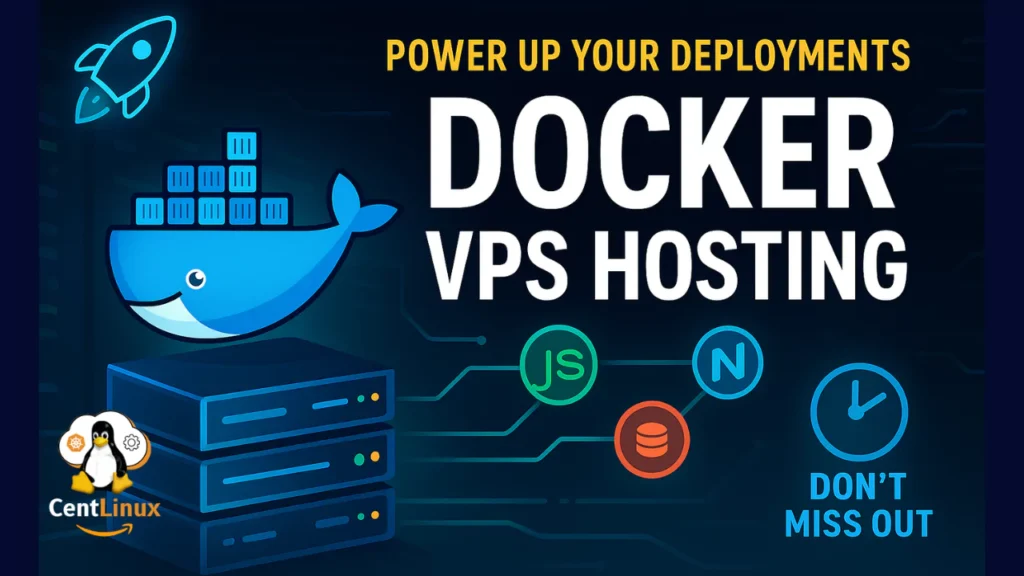
What is Docker?
Docker is an open-source platform that allows developers to package applications into containers—lightweight, standalone, and executable units that include everything needed to run a piece of software. Imagine a shipping container that can carry anything from rice to electronics across oceans. Docker containers do just that, but for software. They encapsulate code, system tools, libraries, and settings in a neat package.
The magic lies in Docker’s ability to provide consistency. Whether you’re running your app on your laptop, a testing server, or a production environment, the container ensures it behaves exactly the same. Developers no longer have to worry about “It worked on my machine!”—because with Docker, the environment travels with your code.
It’s fast, portable, scalable, and ideal for CI/CD, microservices, and distributed systems. And when paired with a VPS, Docker really begins to shine.
What is VPS Hosting?
VPS stands for Virtual Private Server, a type of hosting where a physical server is divided into multiple virtual machines using virtualization technology. Each VPS acts like a dedicated server with its own operating system, resources (RAM, CPU, storage), and network bandwidth.
Compared to shared hosting, VPS offers greater control, customization, and performance. It’s a great middle-ground for developers who need more flexibility than shared hosting but don’t want to pay the premium for dedicated servers.
VPS is your own sandbox. You can install any software, reboot it whenever you want, and control security settings to the finest detail. It’s essentially renting a part of a supercomputer, exclusively yours.
Read Also: Top VPS Hosting Providers Compared
Why Combine Docker with VPS Hosting?
Now, here’s where the magic happens. Docker alone is powerful, but when you deploy it on a VPS, you unlock a whole new level of flexibility, performance, and cost-efficiency. Think of it like putting rocket fuel in a high-performance car.
Here’s why this combo rocks:
- Full Root Access: You control everything on your VPS, from the OS to firewall rules—perfect for Docker setups.
- Custom Environments: Configure your VPS exactly how your Docker containers need it.
- Improved Performance: Run containers in an isolated, dedicated environment with guaranteed resources.
- Scalability: Add more containers or upgrade your VPS specs as traffic grows.
In essence, Docker lets you standardize deployments, and VPS gives you the freedom to host them however you like. Together, they create a robust, portable, and scalable development and production environment.
🚀 Supercharge Your Projects with Linux VPS Hosting! Imagine having full control over your server with blazing-fast performance, unmatched reliability, and total flexibility. Whether you’re running websites, apps, or custom software, our Linux VPS gives you dedicated resources to handle it all effortlessly. Don’t wait—servers are filling up fast, and every moment you delay is a missed opportunity to scale your business securely and efficiently.
Grab your Linux VPS today and stay ahead of the competition!
Docker Containers vs. Virtual Machines
First, let’s clear up a common confusion: Docker containers are not the same as virtual machines (VMs).
- Virtual Machines: Each VM includes a full copy of an operating system, a hypervisor, and the application. This makes VMs heavy on resources.
- Docker Containers: They share the host OS kernel and only contain the application and its dependencies, making them ultra-lightweight and fast.
When you run Docker on a VPS, your containers are using the VPS’s OS kernel, which makes them more efficient and quicker to spin up compared to VMs. It’s like renting a whole building (VM) versus just using different rooms in the same house (Docker containers). Both have their use cases, but for web apps and microservices, Docker is often the smarter choice.
Read Also: Docker Swarm vs Kubernetes: Ultimate Guide
Setting Up Docker on a VPS
Installing Docker on a VPS is surprisingly easy, especially if your VPS runs a popular Linux distro like Ubuntu or CentOS.
Here’s a simple overview:
Connect to your VPS using SSH.
Update system packages:
sudo apt-get updateInstall Docker Engine:
curl -fsSL https://get.docker.com -o get-docker.sh
sudo sh get-docker.shVerify installation:
docker --versionYou’re now ready to run containers on your VPS! Of course, that’s just the beginning—you’ll likely want to set up Docker Compose, pull custom images, and maybe even orchestrate containers with Kubernetes.
System Requirements for Optimal Performance
Not all VPS configurations are created equal. While Docker is lightweight, you still need sufficient system resources to ensure smooth operation.
Here’s a quick guideline for running Docker on a VPS:
| Component | Minimum Requirements | Recommended for Production |
|---|---|---|
| CPU | 1 Core | 2+ Cores |
| RAM | 1 GB | 4+ GB |
| Storage | 10 GB SSD | 40+ GB SSD/NVMe |
| OS | Ubuntu 20.04+ | Ubuntu 22.04 LTS or Debian 11 |
| Network | 100 Mbps | 1 Gbps |
If you’re running multiple containers or heavier workloads like databases or large Node.js/Java apps, aim for the recommended specs or higher. Always leave some overhead to avoid crashes or slowdowns.
Benefits of Using Docker on VPS
Pairing Docker with VPS hosting isn’t just a trendy practice—it’s a highly strategic move. Developers, sysadmins, and startups alike are turning to this combo because it offers a wide array of benefits that can save time, reduce costs, and improve application performance.
Let’s dive deeper into what makes Docker on VPS a winning solution.
Cost-Effectiveness
Imagine being able to host multiple apps on a single VPS without them interfering with one another—that’s the kind of efficiency Docker brings to the table. Traditional VMs require dedicated resources for each application, which means more VPS instances and higher costs. But with Docker, you can run multiple containers on the same server, drastically cutting down your infrastructure expenses.
- Reduced Resource Usage: Since Docker containers share the host OS, you eliminate the need for multiple full-blown operating systems. That means less CPU and memory usage.
- Efficient Scaling: Spin up new containers in seconds without needing new VPS instances.
- Open Source: Docker itself is free, and most containerized tools and images are open source or free to use.
So, if you’re a startup looking to minimize overhead or a developer experimenting with multiple services, Docker on VPS gives you enterprise-level capabilities at a fraction of the cost.
Portability and Scalability
One of Docker’s greatest strengths is portability. Write once, run anywhere. Containers encapsulate everything an app needs—libraries, dependencies, configurations—so whether you’re deploying on a local machine, staging server, or production VPS, the app runs identically.
- Move Easily: Need to switch VPS providers? Just copy the Docker image to the new server.
- Cloud-Ready: Easily transition from a VPS to cloud platforms like AWS, GCP, or Azure using the same Docker containers.
- Horizontal Scaling: Add new containers or duplicate existing ones across VPS instances for load balancing and redundancy.
It’s like having a universal travel adapter for your apps—no more fiddling with environment-specific configurations.
Enhanced Security and Isolation
Running multiple apps on a single VPS used to be risky—one compromised app could jeopardize others. Not anymore. Docker offers strong process and file isolation through Linux namespaces and cgroups.
- Process Isolation: Each container runs in its own process tree, separate from others and from the host system.
- File System Separation: Containers only have access to files you explicitly mount or copy into them.
- Minimal Attack Surface: Docker containers are typically stripped-down and only include the essentials, reducing potential vulnerabilities.
By isolating workloads, Docker makes your VPS environment more secure and resilient to threats—even if one container gets attacked, others remain safe.
Choosing the Best VPS for Docker Hosting
Now that we know the “why,” let’s talk about the “where.” Not all VPS providers are equal when it comes to Docker hosting. Choosing the right one is crucial for performance, reliability, and ease of use.
Key Features to Look For
Here’s what you should prioritize when choosing a VPS for Docker hosting:
- SSD or NVMe Storage: Faster disk speeds = faster container performance.
- Root Access: Required for Docker installation and management.
- Scalability: Ability to upgrade RAM, CPU, and storage easily.
- Network Bandwidth: Look for providers offering 1 Gbps connections or more.
- Linux Support: Ensure support for Docker-friendly distributions like Ubuntu, Debian, or CentOS.
Some providers even offer pre-configured VPS with Docker already installed—great if you want to skip the setup process and jump straight into deployment.
Top Providers for Docker VPS Hosting
Here are some VPS providers that are particularly Docker-friendly:
| Provider | Key Features |
|---|---|
| Hostinger (Get 76% Discount) | Virtual Private Servers for more power and control |
| DigitalOcean | 1-click Docker app, floating IPs, firewalls, auto backups |
| Linode | Affordable plans, clean UI, good documentation |
| Vultr | Fast SSD storage, data centers worldwide, easy scaling |
| Hetzner | Cost-effective, powerful hardware, European data centers |
| Blue Host | WordPress-optimized hosting |
| Rose Hosting | Oldest providers offering fully managed Linux-based hosting solutions |
Each has its pros and cons, so match your specific needs—budget, location, support—with the right provider.
Comparing Managed vs. Unmanaged VPS for Docker
A big decision point is whether you go for a managed or unmanaged VPS:
- Managed VPS: The provider handles OS updates, security patches, backups, and even Docker installation if you request it.
- Pros: Less technical effort, support included, safer for beginners.
- Cons: More expensive, less flexibility.
- Unmanaged VPS: You’re in full control—responsible for every install, update, and configuration.
- Pros: Full freedom, cheaper, best for experienced developers.
- Cons: Higher risk of misconfiguration, more time-consuming.
If you’re just starting out or want peace of mind, managed is the way to go. But if you’re comfortable with the Linux command line and want to squeeze out every ounce of performance, unmanaged offers ultimate control.
Step-by-Step Guide to Deploying Docker on a VPS
Let’s get hands-on. Here’s how to deploy your first Docker container on a VPS, even if you’re starting from scratch.
Selecting Your VPS Provider
Pick one of the Docker-friendly providers mentioned earlier. For this guide, let’s assume you go with DigitalOcean. You’ll want to:
- Create an account.
- Choose a droplet (DigitalOcean’s term for VPS) with Ubuntu 22.04 LTS.
- Select resources (2 GB RAM, 1 vCPU is good for most apps).
- Add SSH keys for secure access.
- Create and launch your droplet.
Within a couple of minutes, your VPS is live and ready for action.
Installing Docker
Now SSH into your server and run the following commands:
sudo apt update
sudo apt install docker.io -y
sudo systemctl start docker
sudo systemctl enable dockerOptionally, allow non-root users to run Docker:
sudo usermod -aG docker $USERLog out and back in again to apply group changes. Now test:
docker run hello-worldIf you see the “Hello from Docker!” message, congratulations—Docker is live!
Running Your First Container
Let’s try something real. Say you want to host a simple web app using Nginx:
docker run -d -p 80:80 --name webserver nginxThat’s it. Your Nginx container is now live, serving content on your VPS IP address. Open your browser, type in the IP, and you’ll see the default welcome page.
Want to stop it?
docker stop webserverDelete it?
docker rm webserverChange the content?
Mount a volume to /usr/share/nginx/html and serve your custom HTML.
Common Use Cases for Docker on VPS
Docker on VPS isn’t just for tech enthusiasts—it’s a practical solution embraced across industries. Whether you’re a solo developer, startup, or large enterprise, there’s a strong chance Docker can streamline your workflows. Here are some of the most impactful use cases:
Web Application Hosting
Hosting a web application on Docker within a VPS is one of the most popular use cases. You can easily encapsulate your app, database, and even web server in separate containers. This keeps everything modular, making it easier to scale or debug.
Let’s say you’ve built a Node.js application with a MongoDB backend. Here’s how Docker helps:
- Consistency: From dev to production, containers eliminate “it works on my machine” issues.
- Efficiency: Instead of maintaining separate servers for the frontend, backend, and database, you can containerize each on the same VPS.
- Rapid Deployment: Using tools like Docker Compose, launching your entire stack is as easy as
docker-compose up.
Developers also use reverse proxies like Nginx or Traefik in containers to manage routing and SSL—right from the same VPS.
CI/CD Pipelines
Docker makes Continuous Integration and Continuous Deployment (CI/CD) pipelines faster, more predictable, and easier to manage.
Picture this: every time you push code to GitHub, a Docker container builds your application, runs tests, and if successful, deploys it live to your VPS. Platforms like GitHub Actions, GitLab CI, and Jenkins all integrate seamlessly with Docker.
Why it works:
- Isolated Testing: Run tests in containers to mimic production environments.
- Rollback Ready: Deploy with versioned images—rollback by simply running the previous image.
- Automation Friendly: Write a Dockerfile once and reuse it across your entire CI/CD process.
Microservices Architecture
Microservices work beautifully with Docker. Each service—user authentication, payment processing, email notifications—can be its own container.
Benefits on a VPS:
- Independence: Each service can be developed, updated, and scaled independently.
- Language Agnostic: Your microservices can be written in different languages and still live harmoniously on the same VPS.
- Easy Networking: Docker lets containers talk to each other using internal networks, so your microservices remain isolated yet connected.
By containerizing microservices, you get agility, resilience, and high scalability without the complexity of traditional monolithic applications.
Optimizing Docker Performance on VPS
Running Docker on a VPS is powerful—but optimizing performance takes it to the next level. Here’s how you can ensure your setup is fast, efficient, and reliable.
Resource Allocation Tips
Docker containers share system resources, so managing allocation is critical, especially when hosting multiple containers.
Set CPU and Memory Limits: Prevent any single container from hogging resources. Example:
docker run --memory="512m" --cpus="1.0" myappUse Lightweight Base Images: Alpine Linux is a great choice for minimal overhead.
Remove Unused Containers/Images: Free up space with:
docker system prune -aAlso, monitor performance with tools like docker stats, Prometheus + Grafana, or cAdvisor.
Storage Optimization Strategies
Docker uses layered file systems which can sometimes cause disk bloat if not managed properly.
- Use Volumes for Persistent Data: Store database files or logs outside containers using Docker volumes.
- Avoid Writing Logs to STDOUT/STDERR Excessively: Redirect them to files or external logging services.
- Clean Layers in Dockerfile: Combine commands and avoid unnecessary packages to reduce image size.
Disk space can fill up quickly on a VPS, so it’s crucial to monitor usage and rotate logs regularly.
Network Configuration for Speed
Default Docker networking is great for simple setups, but you can fine-tune for better speed and isolation:
- Bridge Networks: Ideal for containers needing to talk to each other internally.
- Host Networking: Use when performance is critical, like in high-traffic web apps.
- Custom DNS and Firewall Rules: Improve latency and security by configuring DNS and only exposing necessary ports.
Combine with a CDN and caching (e.g., Redis, Varnish Cache) for maximum performance.
Security Considerations
Security should never be an afterthought, especially when your VPS is exposed to the internet. Here’s how to lock down your Docker setup.
Best Practices for Secure Docker Containers
Containers aren’t invincible. Follow these tips:
- Run as Non-Root: Avoid running containers as root unless absolutely necessary.
- Use Official Images: Trusted, verified images reduce the risk of vulnerabilities.
- Scan for Vulnerabilities: Use tools like Trivy or Docker Hub Security Scanning.
Always update your base images and dependencies. Stale containers are a hacker’s dream.
VPS-Level Security Enhancements
Secure your VPS itself, since it’s the host for Docker:
- SSH Hardening: Disable root login, change default port, use key-based auth.
- Firewall Setup: Use
ufworiptablesto only allow necessary traffic. - Fail2Ban: Protect against brute force attacks.
Also, monitor logs with services like Logwatch, Graylog, or centralized logging via ELK Stack.
Regular Auditing and Monitoring
Don’t set it and forget it. Regular monitoring helps catch issues early.
- Container Monitoring: Use Prometheus, Grafana, or Portainer.
- Log Aggregation: Tools like Loki, Fluentd, or Elastic Stack help centralize logs.
- Security Audits: Periodically review Dockerfile, images, open ports, and running containers.
An ounce of prevention is worth a pound of cure—especially in production environments.
Backup and Disaster Recovery
Even the best setups can fail. Whether it’s due to human error, system crash, or cyber attack, having a backup and disaster recovery plan in place is essential when running Docker on a VPS.
Backing Up Docker Containers and Volumes
While containers are stateless by default, your data usually isn’t. You need to ensure that critical volumes—like databases, media uploads, or configuration files—are regularly backed up.
Here’s how you can do that:
Docker Volume Backup:
docker run --rm -v your_volume:/volume -v $(pwd):/backup alpine
tar czf /backup/backup.tar.gz -C /volumeThis command tars and gzips the content of a volume into a backup file on your VPS.
Container Data Backup:
Copy data from inside a container using docker cp command:
docker cp container_id:/path/to/data /host/backup/locationScheduled Backups: Use cron jobs or a backup script to automate this regularly.
Store backups offsite or on a cloud platform like AWS S3, Dropbox, or Google Drive for maximum resilience.
Snapshotting the VPS
Some VPS providers allow you to take full snapshots of your server—essentially a frozen image of the current system. This includes Docker, containers, volumes, and configurations.
Benefits:
- Quick restore in case of complete system failure
- Simple rollback mechanism before major updates
- Useful for testing environments or staging servers
DigitalOcean, Linode, Vultr, and others provide this feature with one-click snapshot and restore functionality.
Automated Recovery Plans
When disaster strikes, every second counts. Have an automated or semi-automated recovery plan in place.
Checklist:
- Automated backups daily
- Snapshots before updates
- Backup restoration scripts tested monthly
- Written documentation on recovery steps
- Access to credentials and SSH keys stored securely
Disasters are inevitable—being unprepared shouldn’t be.
Troubleshooting and Support
No matter how experienced you are, issues can and will arise. That’s why knowing how to troubleshoot and when to ask for help is vital.
Common Docker VPS Issues
Here are frequent problems Docker users face on VPS environments:
- “No space left on device”: Usually due to unused images or containers.
- Fix:
docker system prune
- Fix:
- Networking problems: Containers can’t reach the internet or each other.
- Fix: Check Docker networks and firewall rules.
- High memory/CPU usage: Likely due to unbounded containers.
- Fix: Set memory/CPU limits and optimize Dockerfiles.
Tools and Logs for Debugging
Logs are your best friend when debugging Docker containers:
Docker Logs:
docker logs container_nameInspect Container Settings:
docker inspect container_nameSystem Metrics: Use htop, iostat, iftop to check system health.
Visual tools like Portainer or even ELK stacks help you monitor in real-time and visualize trends.
When to Seek Professional Help
If you find yourself:
- Constantly firefighting crashes or bugs
- Unsure how to scale your Docker setup
- Failing to secure your system adequately
…then it’s time to reach out to a professional or managed Docker hosting service. Better to pay a bit upfront than deal with system downtime and data loss later.
Struggling with Linux server management? I offer professional support to ensure your servers are secure, optimized, and always available. Visit my Freelancer profile to learn more!
Advanced Docker Configurations on VPS
Once you’ve mastered the basics, there’s a whole world of advanced Docker usage waiting to be explored. Here are some next-level tricks for those looking to go beyond simple container hosting.
Docker Compose
Docker Compose lets you define and run multi-container applications with a single YAML file.
Example docker-compose.yml for a web app:
version: '3'
services:
web:
image: nginx
ports:
- "80:80"
db:
image: postgres
environment:
POSTGRES_PASSWORD: exampleJust run:
docker-compose up -dAnd everything comes to life. Easy as pie.
Docker Swarm and Kubernetes on VPS
If you want to scale your apps across multiple VPS nodes, you’ll want container orchestration:
- Docker Swarm: Built into Docker, easier to learn, great for small teams.
- Kubernetes (K8s): Industry standard, powerful but complex, better for large scale.
With either, you can achieve high availability, rolling updates, auto-recovery, and more.
Custom Networking Solutions
By default, Docker assigns containers IPs within an internal subnet. But for more complex setups:
- Macvlan Networks: Let containers appear as physical devices on your VPS’s network.
- VPN Containers: Route traffic through VPNs for privacy or geo-routing.
- Custom DNS: Use
dnsmasqorbindinside containers for domain resolution.
Networking in Docker is incredibly flexible—master it, and you can create magic.
Pricing and Cost Management
Docker is free—but hosting it on a VPS comes with a bill. Here’s how to keep your costs under control without compromising on performance.
Estimating Monthly Costs
Here’s a rough estimate of VPS costs:
| Provider | RAM | CPU | Price/Month | Use Case |
|---|---|---|---|---|
| DigitalOcean | 2 GB | 1 | $12 | Starter apps, testing |
| Linode | 4 GB | 2 | $24 | Small production workloads |
| Vultr | 8 GB | 4 | $48 | Multiple containers, databases |
| Hetzner | 16 GB | 4 | $34 | Heavy production usage |
Costs may vary based on storage, traffic, and location.
Read Also: Affordable Hosting with Linux VPS Hostinger
Avoiding Overprovisioning
Don’t pay for more than you need. Tips:
- Start with a small plan—upgrade later.
- Use
docker statsand system metrics to monitor usage. - Turn off unused containers or cron jobs when not in use.
Auto-scaling isn’t built into VPSs like cloud platforms, so manual oversight is key.
Budget-Friendly Providers
If cost is your biggest concern, check out:
- Contabo: High specs for a low price
- Hetzner: Powerful European servers
- Scaleway: Competitive French provider
- Time4VPS: Affordable with decent uptime
They may lack features like snapshots or US data centers, but for many, it’s a worthwhile tradeoff.
Case Studies and Real-Life Applications
Let’s look at how real users are using Docker VPS hosting to power their dreams.
Startups Using Docker VPS
Startups love Docker because it allows rapid iteration. Many MVPs are hosted using Docker on low-cost VPSs to minimize expenses during early development.
Example: A SaaS company launched a survey tool hosted entirely on a single $10 VPS using Docker Compose to orchestrate frontend, backend, and PostgreSQL.
Enterprise Use-Cases
Even large companies use VPS-hosted Docker for internal tools, development environments, or edge deployments.
- Finance companies run compliance tools in Docker for quick testing
- E-commerce giants containerize their CI/CD pipelines for speed and reliability
Freelancers and DevOps Engineers
Freelancers host client projects efficiently using VPS + Docker combos. DevOps pros run entire test environments in containers, mirroring production perfectly—without extra cost.
Future of Docker VPS Hosting
The Docker + VPS synergy is only getting stronger. Here’s where it’s headed:
Trends in Containerization
- Container-native storage and networking
- Improved container orchestration tools
- Better security through tools like gVisor and Kata Containers
Docker isn’t just a fad—it’s a core infrastructure layer for modern development.
Evolving VPS Technologies
Expect to see:
- Cheaper, faster NVMe-based VPS plans
- Enhanced APIs for container orchestration
- Hybrid VPS-cloud solutions
VPS is becoming more powerful and cloud-like—perfect for Docker’s needs.
Integration with Cloud-Native Tools
Tools like Helm, Terraform, and service meshes are integrating with VPS + Docker workflows, giving smaller teams access to cloud-native capabilities without cloud costs.
Frequently Asked Questions (FAQs)
Q1: What is the difference between VPS and Docker?
A VPS is a virtual machine hosted on a physical server. Docker is a tool to create containers—isolated environments for running applications. You can run Docker inside a VPS to combine their strengths.
Q2: Can I run multiple Docker containers on a VPS?
Yes! That’s one of Docker’s main advantages. You can run multiple containers for different apps or services, even on the same VPS, provided you have enough resources.
Q3: How do I secure my Docker VPS?
Use SSH keys, disable root access, run containers as non-root users, limit container privileges, and use a firewall. Regularly update your system and scan for vulnerabilities.
Q4: Is Docker VPS hosting good for beginners?
Absolutely. With platforms offering 1-click Docker installs and great documentation, even beginners can get started with Docker on a VPS.
Q5: What’s the best VPS provider for Docker?
DigitalOcean, Linode, and Vultr are popular choices for their ease of use and solid performance. Hetzner and Contabo are great for higher-spec, lower-cost options.
Conclusion
Docker VPS hosting isn’t just a smart choice—it’s a transformational one. You get speed, scalability, cost-efficiency, and control all in one package. Whether you’re launching a side project or managing enterprise workloads, Docker containers on a well-chosen VPS can provide a flexible and powerful hosting environment.
Optimize your cloud infrastructure and secure your servers with my AWS and Linux administration services. Let’s ensure your systems run smoothly. Connect with me now! if you need any guidance or advice related to your Linux VPS.
Take the leap, start containerizing, and unlock a whole new world of deployment possibilities.

Leave a Reply
Please log in to post a comment.