Learn how to install Robo 3T on CentOS 8 with our step-by-step guide. Follow simple instructions to set up Robo 3T for MongoDB management on your Linux system. #centlinux #linux #nosql
Table of Contents
What is Robo 3T / Robomongo?
Robo 3T, formerly known as Robomongo, is a free, open-source MongoDB GUI (Graphical User Interface) tool. It provides a visual interface to interact with MongoDB databases, making it easier for developers and administrators to manage MongoDB databases without needing to use the MongoDB shell.
Key features of Robo 3T include:
- Intuitive Interface: Robo 3T offers a user-friendly interface that allows users to view, edit, and query MongoDB databases visually.
- Querying: It supports writing and executing MongoDB queries using a built-in editor, providing syntax highlighting and auto-completion features.
- Data Visualization: Users can visualize MongoDB data in a structured manner, making it easier to understand database structures and relationships.
- Import and Export: Robo 3T allows importing and exporting data to and from MongoDB collections, supporting various formats.
- SSH and SSL/TLS Support: It supports SSH tunneling and SSL/TLS encryption for secure connections to MongoDB instances.
- Cross-Platform: Robo 3T is available for Windows, macOS, and Linux, including CentOS 8, making it versatile for different development environments.
Overall, Robo 3T simplifies MongoDB database management tasks by providing a graphical interface that enhances productivity and ease of use for developers and administrators.
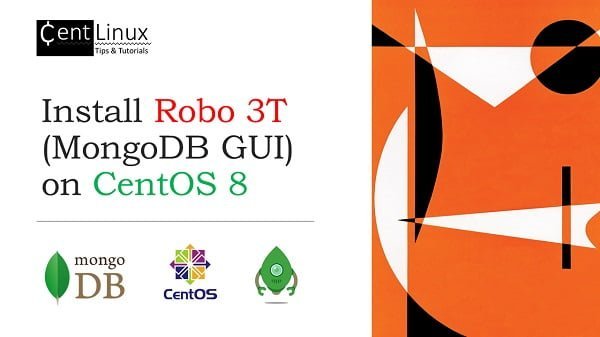
Other MongoDB GUIs
There are several MongoDB GUI alternatives to Robo 3T that cater to different preferences and requirements. Here are some popular alternatives:
MongoDB Compass
- Developed by MongoDB Inc., MongoDB Compass is an official GUI for MongoDB.
- Offers a visually appealing interface with features for exploring, querying, and visualizing MongoDB data.
- Provides real-time server statistics and performance insights.
- Available for Windows, macOS, and Linux.
Studio 3T
- A comprehensive MongoDB GUI and IDE that integrates advanced features for database development and management.
- Includes query builder, aggregation editor, import/export tools, and schema visualization.
- Supports SQL querying of MongoDB and JavaScript execution.
- Offers a free community edition and commercial licenses.
- Compatible with Windows, macOS, and Linux.
NoSQLBooster
- Formerly known as MongoBooster, it is a powerful GUI and IDE for MongoDB.
- Features include IntelliShell (a sophisticated shell for MongoDB), query builder, schema analyzer, and data visualization.
- Supports multiple languages for queries, including JavaScript, Python, and SQL.
- Available for Windows, macOS, and Linux.
Navicat for MongoDB
- Part of the Navicat series, which is a multi-database management tool.
- Provides a GUI for MongoDB with features for data manipulation, schema design, query building, and automation.
- Supports data synchronization and import/export across different databases.
- Available for Windows, macOS, and Linux.
Mongo Management Studio
- A lightweight MongoDB GUI that focuses on simplicity and ease of use.
- Includes basic features such as query execution, data browsing, and server management.
- Offers a free community edition and a paid commercial version with additional features.
- Compatible with Windows, macOS, and Linux.
DBeaver
- Although primarily a universal database tool, DBeaver supports MongoDB with a plugin.
- Offers features for data visualization, querying, and management across multiple database types, including relational and NoSQL databases.
- Supports SQL querying and includes advanced database management capabilities.
- Available for Windows, macOS, and Linux.
These alternatives provide varying levels of functionality, ranging from basic database browsing to advanced query building and performance monitoring. Choosing the right MongoDB GUI depends on specific needs such as feature requirements, platform compatibility, and personal preference for interface design and usability.
Recommended Training: MongoDB – The Complete Developer’s Guide 2025 from Maximilian Schwarzmüller

Environment Specification
We are setting up Robo 3T on a minimal CentOS 8 virtual machine that is optimized for efficiency and lightweight performance. The virtual machine is configured with the following specifications to ensure a stable and responsive environment for installation and usage.
- CPU – 3.4 Ghz (2 cores)
- Memory – 2 GB
- Storage – 20 GB
- Operating System – CentOS 8.2
- Hostname – robomongo-01.centlinux.com
- IP Address – 192.168.116.229 /24
HP 15.6 inch Laptop, HD Touchscreen Display, AMD Ryzen 3 7320U, 8 GB RAM, 128 GB SSD, AMD Radeon Graphics, Windows 11 Home in S Mode, Natural Silver, 15- fc0099nr
$393.67 (as of July 11, 2025 22:00 GMT +00:00 – More infoProduct prices and availability are accurate as of the date/time indicated and are subject to change. Any price and availability information displayed on [relevant Amazon Site(s), as applicable] at the time of purchase will apply to the purchase of this product.)Update your Linux Server
To begin the installation process, establish a secure connection to your CentOS 8 virtual machine. Use an SSH client to connect to the server robomongo-01.centlinux.com as the root user. This ensures you have the necessary administrative privileges to install and configure the required software.
Once connected, it is highly recommended to update all pre-installed software packages on your Linux operating system. Running a system update helps ensure compatibility, security, and stability by applying the latest patches and bug fixes before proceeding with the installation of Robo 3T.
dnf update -yYour Linux operating system is now up-to-date.
Install Robo 3T on CentOS 8
You can download the latest version of Robo 3T directly from its official website, which provides pre-built binaries for various operating systems.
Since we are working from the command line, we will use the wget command to fetch the latest available version of Robo 3T. This method ensures a fast and efficient download without needing a graphical user interface.
However, if you prefer, you can also download the Robo 3T package manually using a web browser like Google Chrome or Mozilla Firefox. Once downloaded, you can transfer the file to your CentOS 8 system using tools like SCP or FTP for further installation.
cd /tmp
wget https://download.studio3t.com/robomongo/linux/robo3t-1.4.0-linux-x86_64-12e54cc.tar.gzCreate a directory for Robo 3T software.
mkdir /opt/robo3tExtract Robo 3T tarball in the /opt/robo3t directory by using tar command.
tar xf robo3t-1.4.0-linux-x86_64-12e54cc.tar.gz -C /opt/robo3t --strip-component=1Create symbolic links for robo3t executable, so it can be run from anywhere.
ln -s /opt/robo3t/bin/robo3t /usr/local/bin/robo3tRead Also: How to install MongoDB on Linux Server 9
Run Robo 3T for the First Time
Execute the robo3t command to start Robo 3T application. If you are running Robo 3T on a headless server then you have to configure x11 forwarding with PuTTY and XMing to get the GUI output on your client machine.
robo3t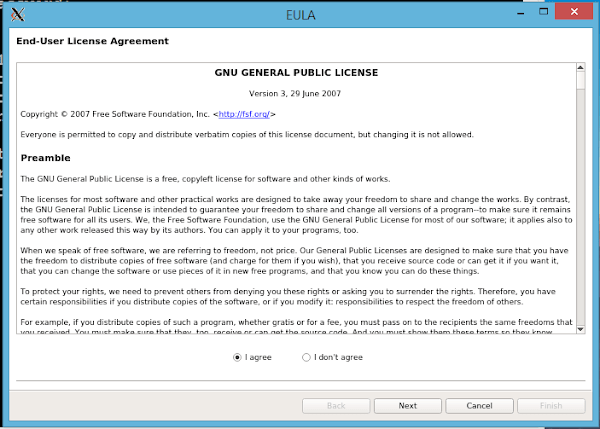
Since, you are running Robo 3T for the first time, therefore it will show the license agreement. Select ‘I agree’ and then click on Next.
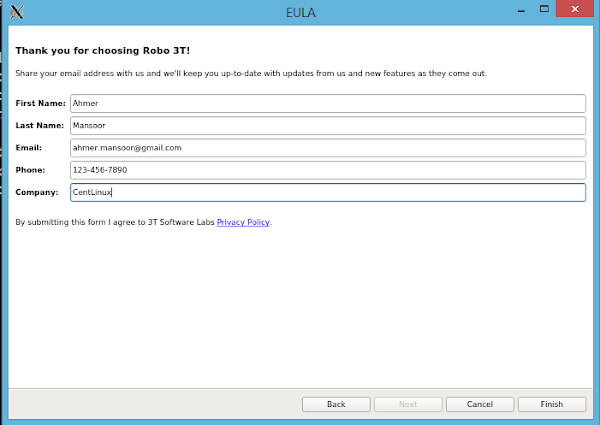
Provide your contact information on this screen. Click on Finish.
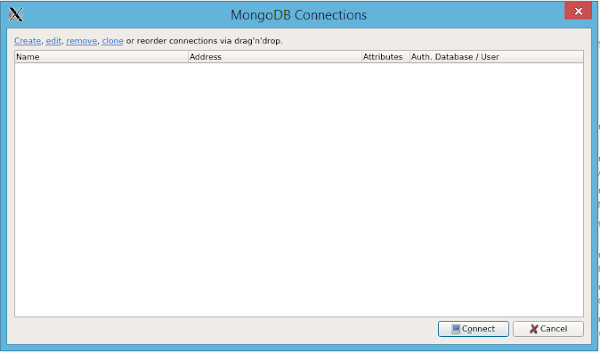
You are now reached at the MongoDB setup connections. It is empty because there isn’t any connection added yet.
Click on Create to add a MongoDB connection.
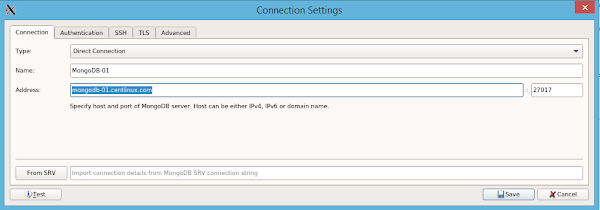
Provide a MongoDB server address and port. If you do not have a MongoDB server than you can follow our previous post to install MongoDB on CentOS 8.
Click on Authentication tab.
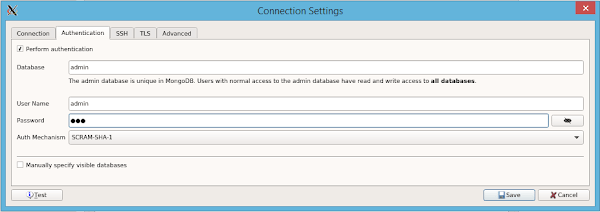
If Access Control is enabled on your MongoDB server, you will need to configure authentication settings in Robo 3T before establishing a connection. Access Control ensures that only authorized users can access the database, adding an extra layer of security.
Since we have enabled Access Control on our MongoDB server, we must provide the necessary authentication details on this screen. This includes specifying the authentication database, username, and password required to log in. Additionally, ensure that the authentication mechanism matches your MongoDB security settings.
Once all parameters are correctly configured, click on the “Test” button to verify the connectivity and authentication of the MongoDB connection. If the test is successful, you can proceed to save the connection and start managing your MongoDB databases through Robo 3T.
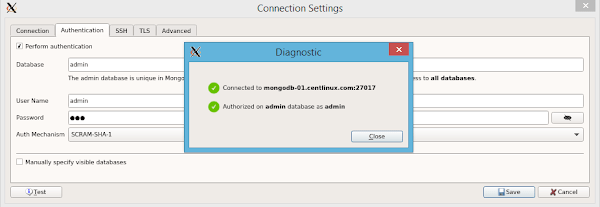
It shows that your MongoDB connection is successful.
Click on Close.
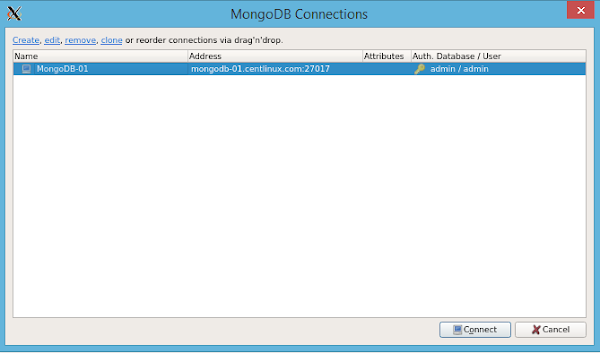
You are again at the MongoDB connections screen. But this time, there is a new MongoDB connection, that you have created above.
Select the connection and click on Connect.
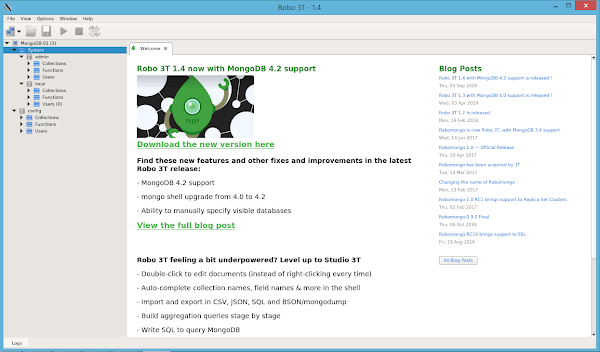
The Robo 3T is now connected to your MongoDB database and fetched the meta data.
Acer Chromebook Plus 514 User Guide: Step-by-Step Instructions for Setup, Customization, and Maximizing Productivity
$16.99 (as of July 11, 2025 21:23 GMT +00:00 – More infoProduct prices and availability are accurate as of the date/time indicated and are subject to change. Any price and availability information displayed on [relevant Amazon Site(s), as applicable] at the time of purchase will apply to the purchase of this product.)Frequently Asked Questions (FAQs)
What is Robo 3T?
Robo 3T (formerly Robomongo) is a free, lightweight GUI for managing MongoDB databases.
Is Robo 3T still maintained?
Robo 3T’s development has slowed down, and many users have switched to Studio 3T, which offers more features.
Can I connect Robo 3T to a remote MongoDB server?
Yes, you can connect to a remote MongoDB instance by configuring the connection settings, including SSH tunneling if needed.
Does Robo 3T support MongoDB Atlas?
Yes, but you may need to configure SSL settings and allow your IP in Atlas’s network access settings.
How do I fix Robo 3T connection issues?
Ensure MongoDB is running, check firewall rules, and verify connection settings, including authentication credentials.
Final Thoughts
Installing Robo 3T on CentOS 8 involves downloading the appropriate package, extracting it, and configuring necessary dependencies. By following the steps outlined, you can successfully set up Robo 3T and connect it to your MongoDB database.
If you encounter any issues, ensure that your system meets the required dependencies and that MongoDB is properly configured. With Robo 3T installed, you can now efficiently manage your MongoDB databases using its intuitive graphical interface.
Whether you need cloud optimization, server management, or automation, I provide comprehensive AWS and Linux services. Hire me on Fiverr to elevate your systems.
Empower your MongoDB workflows with expert support today!



Leave a Reply
You must be logged in to post a comment.