Unlock the full power of OpenWebUI Docker with our complete setup guide—easy steps, pro tips, and security hacks included. Deploy faster, scale smarter, and avoid costly mistakes. Don’t get left behind—start your AI-powered journey today! #centlinux #linux #openwebui #docker
Table of Contents
Introduction
When it comes to deploying modern web-based AI interfaces like OpenWebUI, there are many ways you could go about it. But if you want simplicity, consistency, and the ability to run your setup anywhere, Docker is the way to go. This guide is your all-in-one handbook for setting up OpenWebUI in Docker—from installation to customization—without unnecessary complexity.
Whether you’re a hobbyist experimenting with AI chat interfaces, a developer integrating AI models, or a business seeking stable deployment, Dockerizing OpenWebUI provides a portable, reproducible environment. The magic here is that you don’t have to worry about conflicting dependencies or OS-specific quirks—Docker packages everything into neat containers that can run anywhere.
We’ll walk through installation, configuration, optimization, and troubleshooting, so by the end of this guide, you’ll have a production-ready OpenWebUI instance running in Docker with minimal headaches.
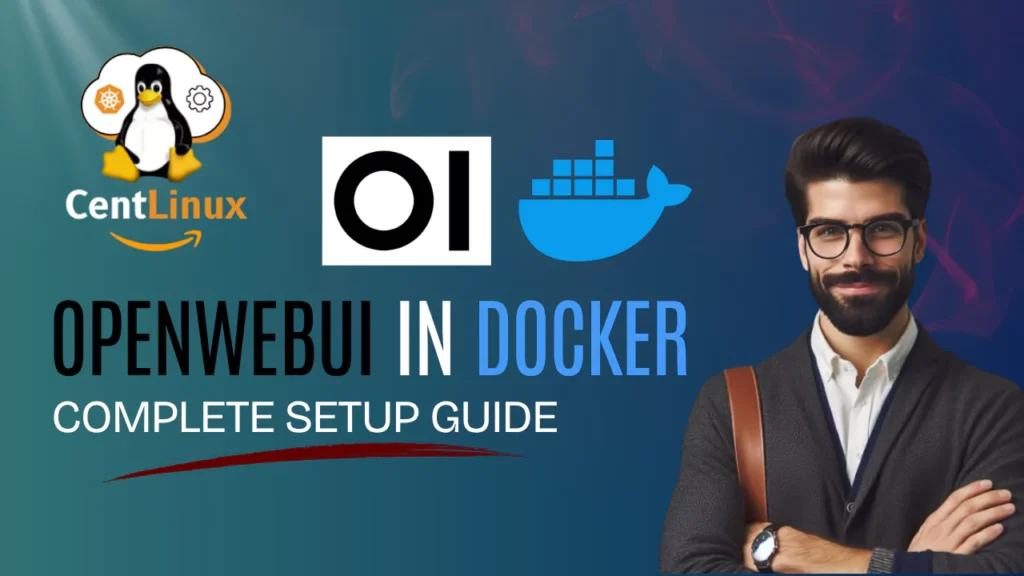
What is OpenWebUI?
OpenWebUI is an open-source, web-based interface that allows users to interact with AI models—often large language models (LLMs)—in an easy, browser-friendly way. Think of it as the control panel for your AI brain, offering chat-based interactions, prompt management, and sometimes even multi-model capabilities.
It’s designed to be lightweight, user-friendly, and extensible, making it a favorite among developers who want an alternative to heavy, complicated AI frontends. With OpenWebUI, you can:
- Chat with local or remote AI models.
- Customize prompts and system settings.
- Manage sessions and conversation history.
- Integrate plugins and third-party APIs.
Because it’s web-based, you can run it locally, on a home server, or in the cloud—and Docker makes that process seamless.
Read Also: VLLM Docker: Fast LLM Containers Made Easy
Why Use Docker for OpenWebUI?
You could, in theory, install OpenWebUI manually on your system. But here’s the problem: AI toolchains often require specific versions of Python, Node.js, CUDA drivers, and other dependencies. Installing all that directly on your system is a recipe for version conflicts, especially if you’re running multiple AI tools.
Docker solves this problem by isolating applications in containers—self-contained environments that include everything needed to run OpenWebUI. The benefits are huge:
- No Dependency Hell – You don’t have to worry about conflicting software versions.
- Portable Setup – Move your container between machines without reinstallation.
- Easy Cleanup – Want to start fresh? Just remove the container.
Docker is especially valuable if you plan to deploy OpenWebUI on multiple environments (local, server, cloud). It ensures you’re running the exact same configuration everywhere.
If you’re serious about mastering containerization, Docker Mastery: with Kubernetes + Swarm from a Docker Captain by Bret Fisher is one of the best courses available. Taught by a seasoned Docker Captain, this course takes you from Docker fundamentals all the way to advanced topics like Kubernetes and Swarm orchestration.
Whether you’re a system administrator, developer, or DevOps enthusiast, this hands-on training will give you the real-world skills you need to excel in modern cloud environments. It’s a must-have investment in your career if you want to stay ahead in the competitive world of DevOps and cloud computing.
Disclaimer: This post contains affiliate links. If you purchase through these links, I may earn a small commission at no extra cost to you. This helps support my blog and allows me to continue creating valuable content for you.
Benefits of Running OpenWebUI in Docker
Portability and Easy Deployment
Imagine you’ve set up OpenWebUI on your local machine, and now you want to run it on a cloud server. Without Docker, you’d have to repeat the installation steps, configure dependencies, and hope nothing breaks. With Docker, you just copy your Docker Compose file, run a single command, and boom—it’s running.
This portability also makes backup and migration painless. Instead of worrying about missing files or settings, you just save your container configuration and volumes, and restore them anywhere.
Simplified Environment Management
If you’ve ever tried to maintain multiple AI tools on the same machine, you know the dependency chaos it can cause. Docker keeps everything self-contained, meaning your OpenWebUI environment won’t interfere with other software.
Updates are equally simple—you can pull the latest Docker image without touching your system packages. This container-first approach means you spend less time maintaining your environment and more time using it.
Scalability and Resource Control
Docker isn’t just about convenience—it’s also about performance and resource management. Containers can be configured to use specific CPU cores, RAM limits, and GPU devices. This is incredibly useful if you’re running multiple AI services side by side and want to prevent one from hogging all your resources.
You can even scale horizontally—running multiple OpenWebUI containers behind a load balancer to handle more traffic or parallel model requests.
Prerequisites Before Installing OpenWebUI in Docker
Hardware and Software Requirements
Before diving in, let’s make sure you have the basics covered. While OpenWebUI itself isn’t resource-heavy, AI models often require powerful CPUs or GPUs, so plan accordingly:
Minimum Requirements
- CPU: Quad-core processor (Intel/AMD) – [Check Latest CPUs at Amazon]
- RAM: 8GB (16GB recommended for large models) – [Buy Now]
- Storage: 10GB free space (SSD recommended) – [Shop now at Amazon]
- OS: Linux, macOS, or Windows (with WSL2 for Docker)
Optional (for GPU acceleration):
- NVIDIA GPU with CUDA support [Check Pricing]
- Installed NVIDIA Docker runtime
Installing Docker and Docker Compose
Docker works on all major platforms, but installation steps vary:
For Linux (Ubuntu/Debian):
sudo apt update -y
sudo apt install docker.io docker-compose -y
sudo systemctl enable docker
sudo systemctl start dockerFor macOS:
Download Docker Desktop.
For Windows:
Install Docker Desktop and enable WSL2 backend for best performance.
Once installed, check that Docker is working:
docker --version
docker-compose --versionBasic Docker Commands You Should Know
Before we start, here are the Docker essentials you’ll use when working with OpenWebUI:
docker pull IMAGE_NAME– Download a Docker image.docker run OPTIONS IMAGE_NAME– Run a container.docker ps– See running containers.docker stop CONTAINER_ID– Stop a running container.docker rm CONTAINER_ID– Remove a stopped container.docker-compose up -d– Start services in detached mode.docker-compose down– Stop and remove services.
Knowing these will make troubleshooting and daily use much easier. To know more Docker commands you can watch our Video tutorial:
Step-by-Step Guide to Setting Up OpenWebUI in Docker
Pulling the OpenWebUI Docker Image
The first step is to grab the official or community-maintained OpenWebUI Docker image. This can be done with:
docker pull ghcr.io/openwebui/openwebui:latestUsing a tagged version (instead of latest) is a good idea for production stability:
docker pull ghcr.io/openwebui/openwebui:v1.2.3Configuring the Docker Compose File
A docker-compose.yml file makes running OpenWebUI much easier. Example:
version: '3.9'
services:
openwebui:
image: ghcr.io/openwebui/openwebui:latest
ports:
- "8080:8080"
volumes:
- ./data:/app/data
restart: unless-stoppedHere’s what’s happening:
portsmaps container port 8080 to your host.volumesensures your data persists after container restarts.restart: unless-stoppedmakes it auto-start on reboot.
Running the Container and Accessing OpenWebUI
Once your docker-compose.yml is ready, start OpenWebUI:
docker-compose up -dThen visit http://localhost:8080 in your browser—you should see the OpenWebUI interface.
To stop it:
docker-compose downCustomizing Your OpenWebUI Setup
Setting Environment Variables
OpenWebUI supports environment variables for customizing behavior—like setting admin credentials or API keys. Example:
environment:
- ADMIN_USER=admin
- ADMIN_PASS=securepasswordMounting Volumes for Persistent Data
To avoid losing your configurations or chat history, always mount volumes:
volumes:
- ./data:/app/dataThis ensures your data stays safe even if you remove the container.
Changing Ports and Network Settings
If port 8080 is already in use, change it in your Compose file:
ports:
- "9090:8080"For multiple containers, consider using Docker networks for better isolation and communication.
Security Best Practices for OpenWebUI Docker
Running OpenWebUI with Non-Root Users
By default, some Docker images run as root inside the container, which can be a security risk if the container is compromised. You can set a non-root user in your Docker Compose file like this:
user: "1000:1000"This tells Docker to run the container as a specific user and group ID, which reduces the risk of system-level breaches.
Running as a non-root user is particularly important if you are mounting host directories into your container. Without it, a compromised container could gain write access to sensitive host files.
Using Reverse Proxies and HTTPS
If you plan to make OpenWebUI accessible over the internet, you must secure it with HTTPS. A common setup is to put Nginx or Traefik in front of OpenWebUI as a reverse proxy. Example using Nginx:
server {
listen 443 ssl;
server_name openwebui.example.com;
ssl_certificate /etc/letsencrypt/live/openwebui.example.com/fullchain.pem;
ssl_certificate_key /etc/letsencrypt/live/openwebui.example.com/privkey.pem;
location / {
proxy_pass http://openwebui:8080;
proxy_set_header Host $host;
proxy_set_header X-Real-IP $remote_addr;
}
}This approach gives you encrypted communication and allows you to configure authentication layers, rate limiting, and firewall rules.
Restricting Container Resources
You can limit CPU, memory, and GPU resources in Docker to prevent OpenWebUI from overwhelming your system:
deploy:
resources:
limits:
cpus: '2'
memory: 4GFor GPU-enabled deployments, use the NVIDIA Docker runtime with resource restrictions:
deploy:
resources:
reservations:
devices:
- capabilities: [gpu]These settings ensure fair resource allocation when running multiple containers.
Note: You can free download the complete docker-compose.yml and webui.conf files from CentLinux GitHub Repository,
Updating and Maintaining OpenWebUI Docker
Checking for New Versions
Keeping OpenWebUI updated ensures you get new features, security patches, and performance improvements. To check for updates:
docker pull ghcr.io/openwebui/openwebui:latestThen restart your container:
docker-compose down
docker-compose up -dBackup Strategies for Docker Data
Since your OpenWebUI data lives in mounted volumes, you can easily back it up:
tar -czvf openwebui_backup.tar.gz ./dataFor more automated backups, consider tools like Duplicati, Restic, or BorgBackup.
Regular backups protect you from accidental data loss during updates or hardware failures.
Monitoring Logs and Performance
Docker makes it easy to view container logs for troubleshooting:
docker logs -f openwebuiFor more advanced monitoring, integrate Prometheus + Grafana or use Docker’s built-in stats command:
docker statsThese help you track CPU, memory, and network usage over time.
Integrating OpenWebUI with Other Tools
Connecting to Local AI Models
One of OpenWebUI’s strengths is its ability to connect to local AI models such as LLaMA, Mistral, or GPT-J. You can run these models in a separate container (e.g., with Ollama or text-generation-webui) and connect them via API.
Example:
environment:
- MODEL_API=http://localhost:5000This way, you can host multiple AI models and switch between them in OpenWebUI.
Integrating with Cloud AI Services
You can also connect OpenWebUI to OpenAI, Anthropic, or Hugging Face APIs by setting API keys in environment variables:
environment:
- OPENAI_API_KEY=sk-xxxxxxxx
- HUGGINGFACE_API_KEY=hf_xxxxxxxxThis allows you to mix local and cloud AI capabilities, giving you flexibility in model selection.
Automating Workflows with Webhooks
If you want OpenWebUI to trigger actions in other apps, you can use webhooks. For example, a chatbot session could send data to a CRM system, trigger a Slack notification, or update a Google Sheet.
Docker makes it easy to link OpenWebUI to Node-RED or similar automation tools in the same network for real-time integrations.
Common Errors and Troubleshooting
Port Conflicts
If OpenWebUI fails to start with an error like “port already in use”, change the port mapping in docker-compose.yml:
ports:
- "9090:8080"Then restart the container.
Data Not Saving Between Restarts
This usually happens when you forget to mount a volume for persistent storage. Make sure your docker-compose.yml includes:
volumes:
- ./data:/app/dataSlow Performance with Large Models
If you’re running large AI models in the same container, performance may drop. The solution is to separate model hosting and the OpenWebUI frontend into different containers—and use GPU acceleration if available.
Performance Optimization Tips
Enabling GPU Acceleration
For NVIDIA GPUs, install the NVIDIA Container Toolkit and run OpenWebUI with GPU access:
runtime: nvidia
deploy:
resources:
reservations:
devices:
- capabilities: [gpu]This can make AI inference up to 10x faster compared to CPU-only setups.
Using Docker Build Caching
When customizing your OpenWebUI image, leverage Docker’s caching to speed up rebuilds:
FROM ghcr.io/openwebui/openwebui:latest
COPY custom_config.json /app/config.jsonRunning docker build with unchanged layers will reuse cached steps.
Scaling with Multiple Containers
If you expect heavy usage, run multiple OpenWebUI instances behind a load balancer like Traefik or HAProxy. This improves both performance and reliability.
Advanced Networking for OpenWebUI Docker
Using Docker Networks for Isolation
When running OpenWebUI alongside other services (like AI model backends, databases, or reverse proxies), you’ll want network isolation for better security and cleaner communication.
With Docker, you can create a dedicated network:
docker network create openwebui_netThen attach your services in docker-compose.yml:
networks:
default:
name: openwebui_netThis way, containers can communicate by name (openwebui, ollama, nginx) without exposing ports to the public internet unless necessary.
Binding to Specific IP Addresses
If your server hosts multiple apps, you may want OpenWebUI accessible only from a specific interface. In docker-compose.yml:
ports:
- "127.0.0.1:8080:8080"This restricts access to localhost only, which is especially useful when pairing with a reverse proxy.
Accessing OpenWebUI Remotely
If you want to access your OpenWebUI instance from another device, you can either:
- Expose it directly by mapping to your public IP (not recommended without HTTPS).
- Use a reverse proxy like Nginx with SSL.
- Set up a VPN (WireGuard, Tailscale, ZeroTier) for private access without opening ports.
Automating Deployment with CI/CD
Using GitHub Actions for Automated Builds
If you have a custom OpenWebUI configuration or extensions, you can automate Docker image building with GitHub Actions:
name: Build and Push Docker Image
on:
push:
branches: [ main ]
jobs:
build:
runs-on: ubuntu-latest
steps:
- uses: actions/checkout@v2
- name: Log in to DockerHub
run: echo "${{ secrets.DOCKER_PASSWORD }}" | docker login -u "${{ secrets.DOCKER_USERNAME }}" --password-stdin
- name: Build Image
run: docker build -t myrepo/openwebui:latest .
- name: Push Image
run: docker push myrepo/openwebui:latestThis ensures your image is always up-to-date when you push changes to GitHub.
Scheduling Updates with Watchtower
Manually updating containers can be tedious. Watchtower automates this by monitoring Docker Hub and pulling updates:
docker run -d \
--name watchtower \
-v /var/run/docker.sock:/var/run/docker.sock \
containrrr/watchtower openwebui --cleanupNow your OpenWebUI container will auto-update with the latest image.
Using Ansible for Multi-Server Deployment
If you manage multiple servers running OpenWebUI, Ansible can automate Docker installation, image pulling, and container setup with a single playbook—saving hours of manual work.
Real-World Use Cases for OpenWebUI in Docker
AI Research Environments
Researchers can deploy OpenWebUI in Docker alongside AI model APIs to test multiple models in a controlled, reproducible setup. This is especially valuable when benchmarking model performance under different configurations.
Enterprise AI Portals
Businesses can run OpenWebUI as a secure internal AI portal for employees, connecting it to internal databases, APIs, and document stores—allowing employees to query internal knowledge bases with natural language.
AI-Driven Customer Support
Companies can integrate OpenWebUI into customer support systems, allowing chatbots to assist customers directly on websites—powered by either local or cloud AI models—while keeping all deployment logic containerized and scalable.
Best Practices for Long-Term Stability
Separate Storage from Containers
Never store critical data inside the container’s filesystem—always use mounted volumes. This ensures that updates and container removals don’t wipe your data.
Version Pinning for Predictability
For production environments, avoid using latest in your Docker images. Instead, pin to a specific version:
image: ghcr.io/openwebui/openwebui:v1.4.2This prevents unexpected breaking changes during updates.
Documenting Your Setup
Maintain a simple README in your deployment folder detailing:
- Docker Compose file location.
- Volume paths and backup strategy.
- Commands to start, stop, and update containers.
This makes it easier for team members or future you to maintain the setup.
Conclusion
Running OpenWebUI in Docker is one of the most reliable, scalable, and portable ways to deploy a modern AI web interface. It eliminates dependency headaches, offers straightforward updates, and gives you complete control over resources and security.
Whether you’re a hobbyist running local AI models, a business deploying an internal AI portal, or a researcher experimenting with multiple setups, Docker allows you to replicate your environment anywhere, anytime.
With the tips from this guide—covering security, performance tuning, automation, and integrations—you can confidently deploy OpenWebUI in a way that’s both future-proof and easy to manage.
Searching for a skilled Linux admin? From server management to security, I ensure seamless operations for your Linux systems. Find out more on my Freelancer profile!
Frequently Asked Questions (FAQs)
1. Can I run OpenWebUI in Docker without a GPU?
Yes, it will work with CPU-only, though performance for large AI models will be slower.
2. How do I connect OpenWebUI to OpenAI’s API?
Set your API key as an environment variable in your Docker Compose file:
environment:
- OPENAI_API_KEY=sk-xxxx3. Is OpenWebUI in Docker suitable for production?
Yes, especially if paired with HTTPS, reverse proxy, and proper resource limits.
4. How do I back up my OpenWebUI data?
Back up the mounted volume directory (e.g., ./data) using tar or a backup tool.
5. Can I run multiple instances of OpenWebUI?
Yes, change the ports for each instance in your docker-compose.yml and use different data volumes.


Leave a Reply
Please log in to post a comment.