Learn how to install CWP on Rocky Linux 8 with this comprehensive guide. Follow our step-by-step instructions to set up and configure CWP (Control Web Panel) for optimal performance on your server. #centlinux #linux
Table of Contents
What is Control Web Panel?
Control Web Panel (CWP), previously called CentOS Web Panel, is a free and open-source web hosting control panel designed specifically for Linux servers. It provides a user-friendly interface for managing various aspects of your web hosting environment, making it easier to:
- Install Applications: CWP integrates with tools like Softaculous, allowing you to install popular applications like WordPress, Joomla, and Drupal with just a few clicks.
- Manage Websites & Domains: You can create and manage websites, configure domains, and set up email accounts for your domains, all from a central location.
- Database Management: CWP offers tools to manage databases like MySQL, PostgreSQL, and MongoDB, including creating databases, users, and privileges.
- Security Features: Built-in security features like firewalls and antivirus scanners help keep your server protected.
- Server Administration: CWP provides basic server administration tools for tasks like managing users, file permissions, and system resources.
Essentially, CWP acts as a one-stop shop for managing your web hosting needs on a Linux server. It’s a great alternative to paid control panels like cPanel, especially for users comfortable with a Linux environment.
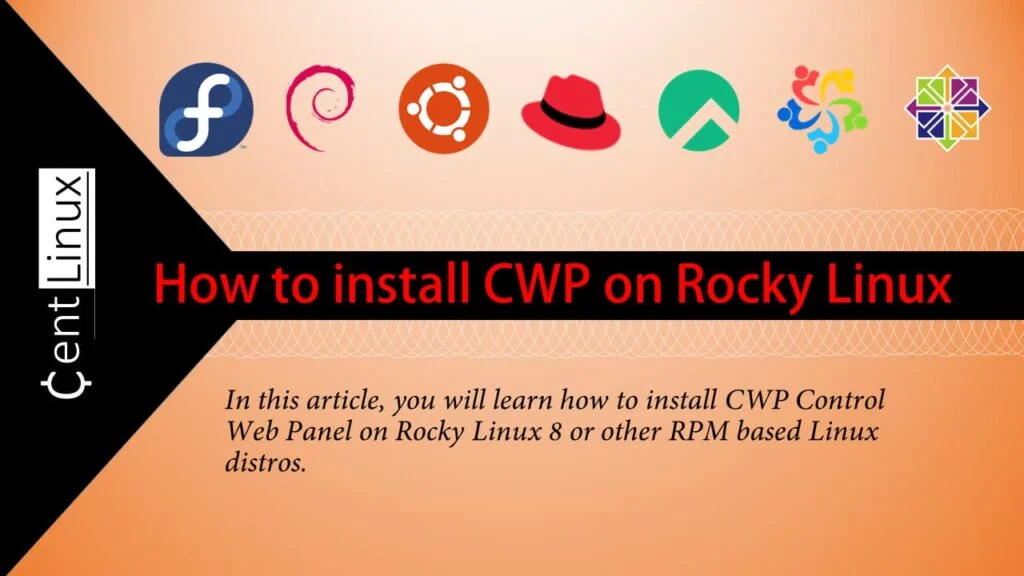
CWP vs CyberPanel
CWP (CentOS Web Panel) and CyberPanel are both popular control panels for managing web servers, but they have different features, design philosophies, and compatibility.
CWP (CentOS Web Panel)
- OS Compatibility: Primarily designed for CentOS, but can also work with RHEL, AlmaLinux, and CloudLinux.
- Features:
- Free version has a lot of features, but the Pro version unlocks additional capabilities.
- Includes support for Apache, Nginx, and LiteSpeed (in the Pro version).
- Web-based file manager, database management, DNS management, email management, FTP, and more.
- Support for multi-user accounts, reseller features, and automated backups.
- PHP and MySQL/MariaDB management, SSL support, and server monitoring tools.
- Pros:
- Lightweight and easy to use.
- Customizable and flexible.
- Includes support for a wide variety of web services.
- Cons:
- The interface can feel outdated compared to newer panels.
- Limited support for non-CentOS systems (although it’s expanding).
CyberPanel
- OS Compatibility: Supports CentOS, Ubuntu, Debian, and AlmaLinux.
- Features:
- Built-in support for OpenLiteSpeed and LiteSpeed.
- User-friendly, modern interface.
- Automated SSL installation (Let’s Encrypt).
- Advanced security features like firewall, mod_security, and anti-malware.
- WordPress management and integration (e.g., one-click installations).
- Full support for Docker, Git integration, and backups.
- Customizable through a clean API.
- Supports both shared and reseller hosting.
- Pros:
- Modern, clean, and responsive interface.
- Focused on performance with OpenLiteSpeed as a default web server.
- Advanced security features out of the box.
- Great integration with WordPress and caching.
- Cons:
- Limited support for Apache; primarily focused on LiteSpeed.
- Some advanced features are locked behind paid plans.
Read Also: How to install CyberPanel on Rocky Linux 8
Key Differences
- Web Server: CWP is more flexible in supporting multiple web servers, while CyberPanel is focused on LiteSpeed (OpenLiteSpeed in its free version).
- Interface: CyberPanel has a more modern, user-friendly interface, whereas CWP’s design is somewhat older and can feel cluttered.
- Supported OS: CyberPanel supports more distributions (CentOS, Ubuntu, Debian, AlmaLinux), while CWP is more centered around CentOS-based systems.
- Security Features: CyberPanel has more integrated security features like firewalls and anti-malware, whereas CWP requires additional configuration for security.
- Performance: CyberPanel has performance optimization features, especially with LiteSpeed, which is known for its high performance in web serving and caching.
Conclusion
- CWP might be a better choice if you’re looking for a traditional control panel with broad web server support and you’re working with CentOS or similar distributions.
- CyberPanel is ideal if you want a more modern, performance-focused control panel with an emphasis on LiteSpeed, great security features, and an easy-to-use interface.
Recommended Training: Mastering cPanel – Manage Hosting for Yourself and Clients from Navin Soneja

Environment Specification
We are deploying a minimal installation of Rocky Linux 8 on a virtual machine with the following specifications. This configuration is ideal for setting up a clean, lightweight environment that minimizes unnecessary services and resources, providing a streamlined base for installing and configuring the CentOS Web Panel (CWP).
- CPU – 3.4 Ghz (2 cores)
- Memory – 1 GB
- Storage – 20 GB
- Operating System – Rocky Linux 8.6 (Green Obsidian)
- Hostname – cwp-01.centlinux.com
- IP Address – 192.168.116.128 /24
By utilizing a minimal setup, we ensure that the system is optimized for performance, security, and ease of management. The virtual machine’s specifications, such as CPU, RAM, and storage, are chosen to meet the requirements for running CWP efficiently, while also leaving room for future scalability and additional services as needed.
Introducing Amazon eero Pro 7 tri-band mesh Wi-Fi 7 router (newest model) – Supports internet plans up to 5 Gbps, Coverage up to 6,000 sq. ft., 3-pack
$699.99 (as of July 3, 2025 20:40 GMT +00:00 – More infoProduct prices and availability are accurate as of the date/time indicated and are subject to change. Any price and availability information displayed on [relevant Amazon Site(s), as applicable] at the time of purchase will apply to the purchase of this product.)Update your Rocky Linux Server
Connect with cwp-01.centlinux.com as root user with the help of a ssh client.
Refresh the yum cache of your Linux operating system.
dnf makecacheExecute the following dnf command to update software packages in your Linux operating system.
dnf update -yIf your Linux Kernel is updated by previous command, then you should restart your Linux machine with the new Kernel.
rebootVerify the versions of Linux Kernel and operating systems that are being used in this installation guide.
uname -r
cat /etc/rocky-releaseOutput:
4.18.0-372.9.1.el8.x86_64
Rocky Linux release 8.6 (Green Obsidian)
Install EPEL Yum Repository
CWP (CentOS Web Panel) requires several essential software packages that are available through the EPEL (Extra Packages for Enterprise Linux) repository. To ensure that these packages can be accessed and installed without issues, you first need to enable the EPEL repository on your system. The EPEL repository contains additional software packages that are not included in the standard CentOS or Rocky Linux repositories but are often required for various applications and utilities.
Enabling this repository is a crucial step to ensure that CWP has access to all the necessary dependencies. To do this, execute the following command, which will activate the EPEL repository on your system and allow you to install the required packages smoothly.
dnf -y install https://dl.fedoraproject.org/pub/epel/epel-release-latest-8.noarch.rpmBuild cache for newly installed yum repositories.
dnf makecacheYou may also required wget utility for downloading of CWP installation script. Therefore install it now.
dnf install -y wgetInstall CWP on Rocky Linux 8
Download and execute CWP installation script.
cd /usr/local/src
wget http://centos-webpanel.com/cwp-el8-latest
sh cwp-el8-latestThe CWP installation is fully automated, It takes a couple of minutes to complete based on your Network connection speed. It installs many supplementary software for your Control Web Panel, such as MariaDB, PHPMyAdmin, etc.
At the end of CWP installation, you will some useful information. Save it for later use.
#############################
# CWP Installed #
#############################
Go to CentOS WebPanel Admin GUI at http://SERVER_IP:2030/
http://206.82.151.222:2030
SSL: https://206.82.151.222:2031
---------------------
Username: root
Password: ssh server root password
MySQL root Password: IP2qi91Oz0MU
#########################################################
CentOS Web Panel MailServer Installer
#########################################################
SSL Cert name (hostname): cwp-01.centlinux.com
SSL Cert file location /etc/pki/tls/ private|certs
#########################################################
Visit for help: www.centos-webpanel.com
Write down login details and press ENTER for server reboot!
69 files removed
Please reboot the server!
Reboot command: shutdown -r now
You have mail in /var/spool/mail/root
Restart your machine to complete Control Web Panel setup.
rebootAccess Control Web Panel (CWP)
After restart, open URL http://cwp-01.centlinux.com:2030 in a web browser.
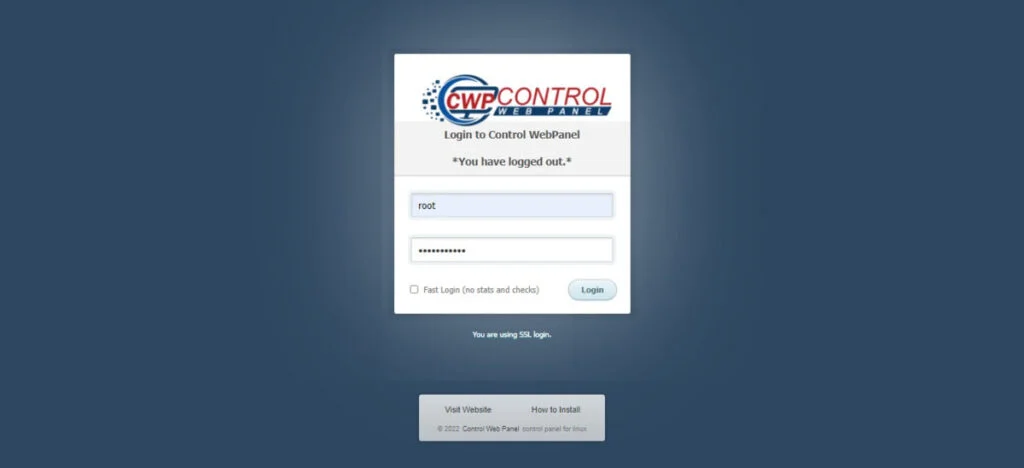
Login as root user (Credentials of your OS root user will be used).
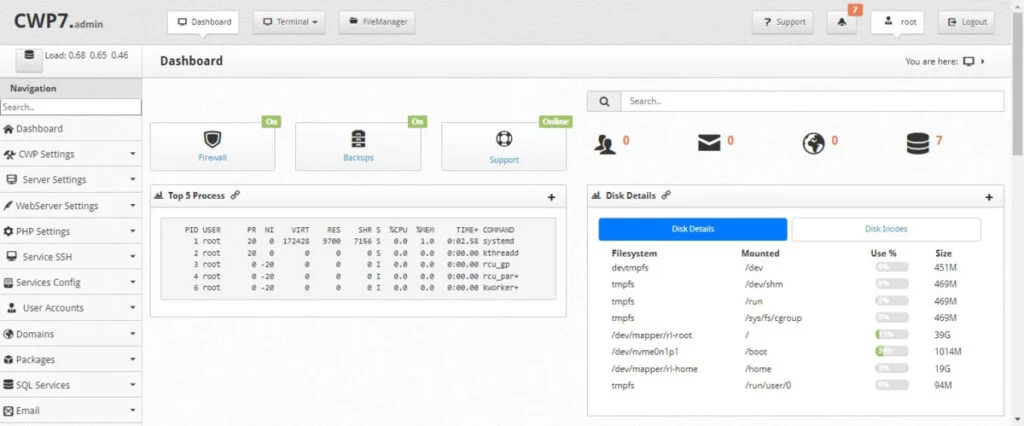
You have reached at the dashboard of the CWP.
Here, you have setup a few things according to your network environment. The settings are:
- Setup root email
- Setup at least one hosting package Or edit default package.
- Setup shared IP (Must be your public IP address)
- Setup Name Servers
Useful Docker Scripts
$9.99 (as of July 3, 2025 20:40 GMT +00:00 – More infoProduct prices and availability are accurate as of the date/time indicated and are subject to change. Any price and availability information displayed on [relevant Amazon Site(s), as applicable] at the time of purchase will apply to the purchase of this product.)Frequently Asked Questions (FAQs)
1. Is CWP completely free, or are there paid features?
CWP offers a free version with core hosting features, but CWP Pro (paid) includes advanced options like automated backups, malware scanning, and premium support.
2. Which Linux distributions are supported by CWP?
CWP officially supports CentOS 7, AlmaLinux 8/9, Rocky Linux 8/9, and CloudLinux. Ubuntu/Debian are not recommended.
3. What should I do if I can’t log in to CWP after installation?
- Verify you’re using
https://your-server-ip:2030(not HTTP). - Check the firewall (
CSF) isn’t blocking your IP. - Reset the password via SSH:shCopycwp-cli root_password “newpassword”
4. How can I create a new website in CWP?
Go to User Panel > Websites > Add Website, enter the domain name, and configure settings like PHP version and SSL. Click Save to create the website.
5. How do I secure my CWP panel?
- Change the default admin password.
- Enable Firewall (CSF) in Admin Panel > Security.
- Restrict access via IP whitelisting in Admin Panel > Security > IP Manager.
Final Thoughts
Installing CWP (CentOS Web Panel) on Rocky Linux 8 is a straightforward process that can significantly simplify the management of your server. By following the step-by-step instructions, you can set up a fully functional web hosting control panel on your Rocky Linux server. The process includes updating your system, installing necessary dependencies, and running the installation script, all of which ensure that CWP operates smoothly on your machine.
Once installed, you can manage your server’s services, databases, users, and much more via CWP’s user-friendly interface. While CWP primarily focuses on CentOS-based distributions, it works well on Rocky Linux 8, making it an excellent choice for system administrators who prefer a robust, open-source control panel for web hosting management.
Optimize your cloud infrastructure and secure your servers with my AWS and Linux administration services. Let’s ensure your systems run smoothly. Connect with me on Fiverr now!



Leave a Reply
You must be logged in to post a comment.