Discover how to install Linux Dash on Rocky Linux 8 with our step-by-step guide. Easily monitor your system’s performance and resources using this intuitive web-based dashboard. #centlinux #linux
Table of Contents
What is Linux Dash?
A simple & low-overhead web dashboard for Linux systems. Linux Dash comes in well under 1MB of source code and only shows data when client browsers request it. Unlike server-side agent processes, Linux Dash does not gather or maintain historical data-sets, allowing its purpose and footprint to remain focused to a smaller surface area.
The server-side implementation of Linux Dash is available in several languages (Node.js, Python, Go, & PHP). The reason this approach is taken is because majority of the complexity is in the layer which fetches & processes the system data. This allows the server-side implementations to remain wrappers which serve as simple router applications for funneling requests from the client to the Data Pipeline.
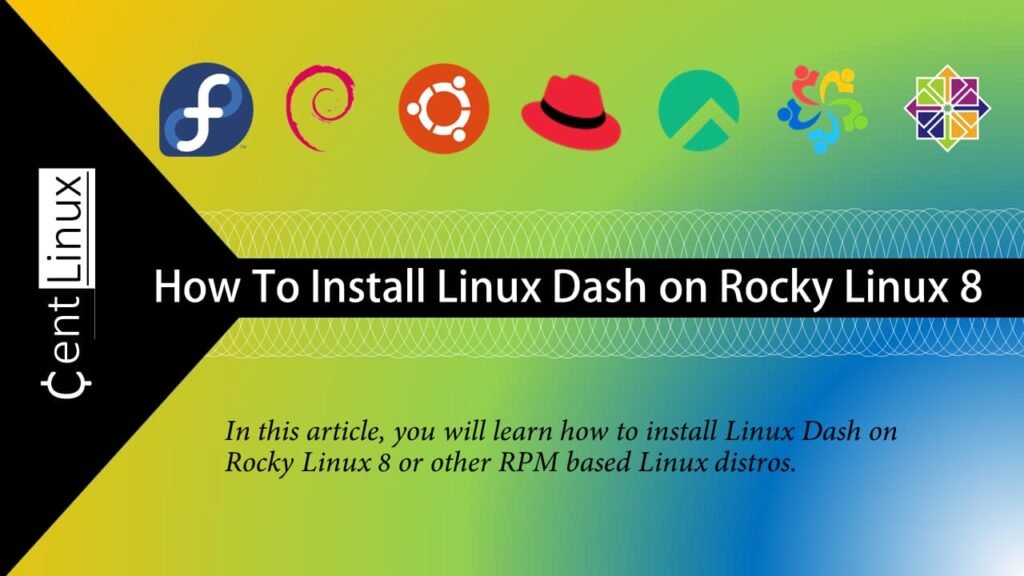
Linux Dash Features
- Small in Size – Under 400KB on disk (with .git removed)!
- Simple to Use – A minimalist, beautiful dashboard
- Easy to Install – Drop-in installation
- Versatile – Choose your stack from Node.js, Go, Python, PHP
Linux Dash Alternatives
There are several alternatives to Linux Dash for monitoring system performance and resources. Here are a few popular ones:
- Netdata: An open-source, real-time performance monitoring tool for systems and applications. It offers extensive visualizations and an easy-to-use web interface.
- Glances: A cross-platform monitoring tool that presents a lot of information in a compact and visually appealing way. It can be run in a web browser or terminal.
- Cockpit: A web-based interface for managing and monitoring Linux servers. It provides insights into system performance, disk usage, and more.
- Grafana: Combined with Prometheus or other data sources, Grafana provides advanced metrics and monitoring with customizable dashboards.
- htop: An interactive process viewer for Unix systems,
htopis a great tool for quickly checking system resource usage from the command line. - Zabbix: An enterprise-grade open-source monitoring solution that provides monitoring metrics, network discovery, and more.
These alternatives offer various features and capabilities, so you can choose the one that best fits your monitoring needs.
Recommended Training: Linux Administration: The Complete Linux Bootcamp in 2025 from Andrei Dumitrescu, Crystal Mind Academy

Environment Specification
We are utilizing a minimal installation of Rocky Linux 8 on a virtual machine that has been specifically configured with the following specifications to ensure optimal performance and compatibility. This streamlined setup is ideal for both learning and production environments, providing a lightweight and efficient base for various applications and services. Below are the details of the virtual machine’s configuration:
- CPU – 3.4 Ghz (2 cores)
- Memory – 2 GB
- Storage – 20 GB
- Operating System – Rocky Linux 8.6 (Green Obsidian)
- Hostname – linux-dash-01.centlinux.com
- IP Address – 192.168.116.128 /24
This minimal Rocky Linux 8 setup offers a clean and secure environment, making it a perfect choice for users aiming to deploy applications or learn about Linux server management without unnecessary pre-installed packages. By starting with this minimal configuration, you have the flexibility to add only the services and applications you need, ensuring better resource utilization and performance.
Read Also: How to install Cockpit on CentOS 7
Updating Linux Operating System
To begin managing your server, use an SSH client to establish a secure connection with the system. Connect to your linux-dash-01.centlinux.com server as the root user, which provides full administrative access to carry out the required configurations and tasks.
Once connected to the server, it’s essential to build or refresh your YUM (Yellowdog Updater Modified) cache to ensure your package manager has the latest metadata for repositories. This step is crucial for seamless installation and updates of software packages.
To accomplish this, execute the following dnf command at the Linux bash prompt:
dnf makecacheThis command updates the local cache for your package manager, allowing it to quickly access metadata for software repositories. This ensures that any subsequent package installations or updates retrieve the most current versions available.
Performing these steps prepares your Rocky Linux server for the installation of Linux Dash or any other necessary software, ensuring a smooth and efficient process.
Execute following command at Linux bash to update your Linux operating system.
dnf update -yIf your Linux Kernel is updated due to above command, then you should reboot your Linux operating system before installing Dashboard software.
rebootAfter reboot, verify the Linux Operating System and Kernel versions as follows.
cat /etc/rocky-release
uname -rOutput:
Rocky Linux release 8.6 (Green Obsidian)
4.18.0-372.13.1.el8_6.x86_64
Installing Software Prerequisites
Linux Dash is a highly versatile and lightweight server monitoring tool that can seamlessly run on multiple platforms, including Node.js, Go, Python, and PHP. Its adaptability makes it an excellent choice for administrators who prefer a clean, web-based dashboard to monitor their systems in real time.
In this tutorial, we will deploy the Linux Dash web dashboard on a PHP-based web server for streamlined monitoring and management of server resources.
To achieve this, we will use the Apache Web Server as the HTTP server and PHP as the scripting language backend. Apache is renowned for its reliability, performance, and ease of integration with PHP, making it an ideal choice for hosting Linux Dash.
Additionally, the Git command-line tool will be required to fetch the latest Linux Dash software directly from its GitHub repository. Git simplifies downloading, updating, and managing the Linux Dash source code.
To ensure all these prerequisites are properly installed, we will use the following single dnf command to install Apache, PHP, and Git efficiently on your Rocky Linux server. Execute the command below to set up all the required components in one step:
dnf install -y git httpd phpEnable and start PHP and Apache services.
systemctl enable --now php-fpm httpdLenovo IdeaPad 1 Student Laptop, 15.6″ FHD Display, Intel Dual Core Processor, 12GB RAM, 512GB SSD + 128GB eMMC, 1 Year Office 365, Wi-Fi 6, Webcam, Bluetooth, SD Card Reader, Windows 11 Home, Grey
$286.99 (as of July 10, 2025 20:06 GMT +00:00 – More infoProduct prices and availability are accurate as of the date/time indicated and are subject to change. Any price and availability information displayed on [relevant Amazon Site(s), as applicable] at the time of purchase will apply to the purchase of this product.)Configure Linux Firewall
Allow the HTTP service in Linux Firewall to make it accessible across the network.
firewall-cmd --permanent --add-service=http
firewall-cmd --reloadConfigure SELinux
Linux Dash software is not compatible with SELinux, therefore, for it’s proper function, you have to permanently disable the SELinux.
Temporary put SELinux in permissive mode by executing following command at Linux Bash.
setenforce 0Now, edit the SELinux configuration file by using vim text editor.
vi /etc/selinux/configFind and set following directive to permanently disable SELinux.
SELINUX=disabledInstall Linux Dash on Rocky Linux 8
By using git command, make a clone of Linux Dash software from GitHub to Apache Document Root (/var/www/html) directory.
cd /var/www/html/
git clone --depth 1 https://github.com/afaqurk/linux-dash.gitOutput:
Cloning into 'linux-dash'...
remote: Enumerating objects: 82, done.
remote: Counting objects: 100% (82/82), done.
remote: Compressing objects: 100% (74/74), done.
remote: Total 82 (delta 6), reused 31 (delta 3), pack-reused 0
Receiving objects: 100% (82/82), 109.34 KiB | 874.00 KiB/s, done.
Resolving deltas: 100% (6/6), done.
Configure HTTP Basic Authentication
Linux Dash is a very simple software and does not provide any user based authentication.
No Problem! You can leverage the HTTP basic authentication to configure user based security for your Web Application.
Create a user admin by executing following htpasswd command.
htpasswd -c /etc/htpasswd.conf adminOutput:
New password:
Re-type new password:
Adding password for user admin
Now configure Apache web server to use your password file for authentication.
vi /etc/httpd/conf/httpd.confAdd following directives in this file.
<Directory "/var/www/html/linux-dash/app">
AllowOverride none
AuthType Basic
AuthName "Restricted Content"
AuthUserFile /etc/htpasswd.conf
Require valid-user
</Directory>Reload Apache service to apply changes.
systemctl reload httpdLogitech G305 LIGHTSPEED Wireless Gaming Mouse, Hero 12K Sensor, 12,000 DPI, Lightweight, 6 Programmable Buttons, 250h Battery Life, On-Board Memory, PC/Mac – White
$28.49 (as of July 10, 2025 23:32 GMT +00:00 – More infoProduct prices and availability are accurate as of the date/time indicated and are subject to change. Any price and availability information displayed on [relevant Amazon Site(s), as applicable] at the time of purchase will apply to the purchase of this product.)Access your Linux Web Dashboard
Open URL http://linux-dash-01.centlinux.com/linux-dash/app/ in a web browser.
You have to login as the admin user, thanks to the HTTP Basic Authentication.
After successful Login you may reach at your Dashboard application. Some of the screenshots of this software are:
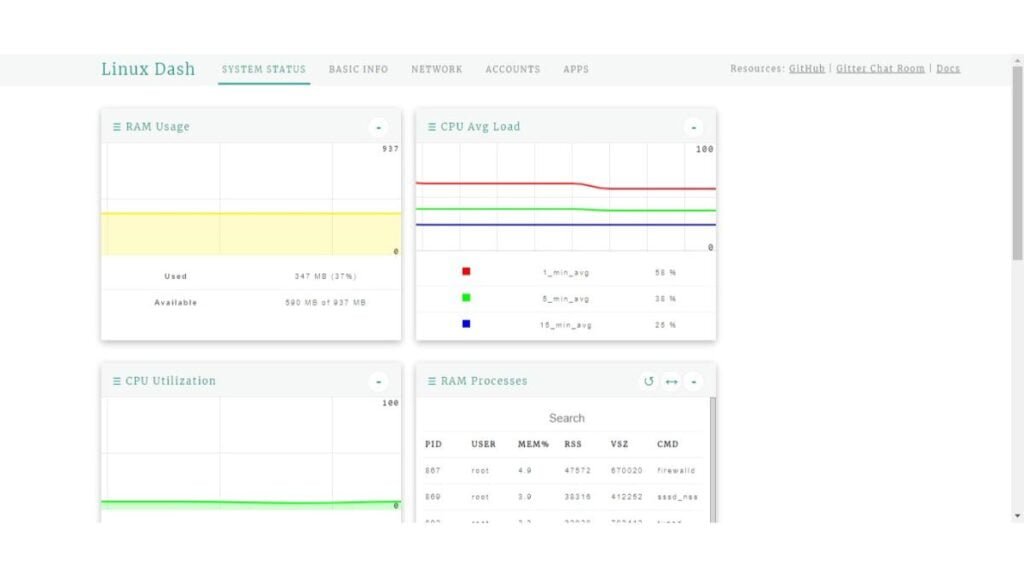
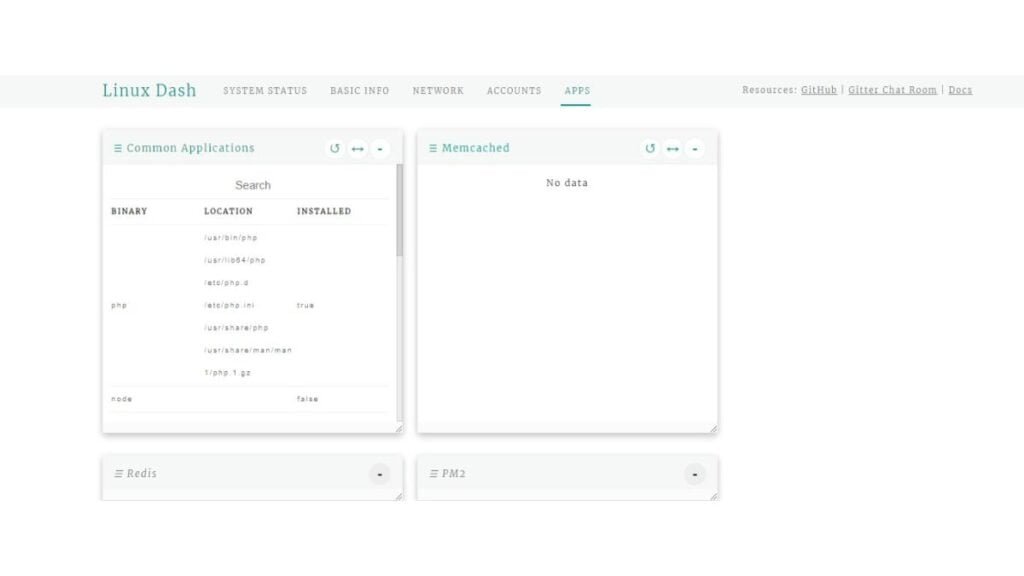
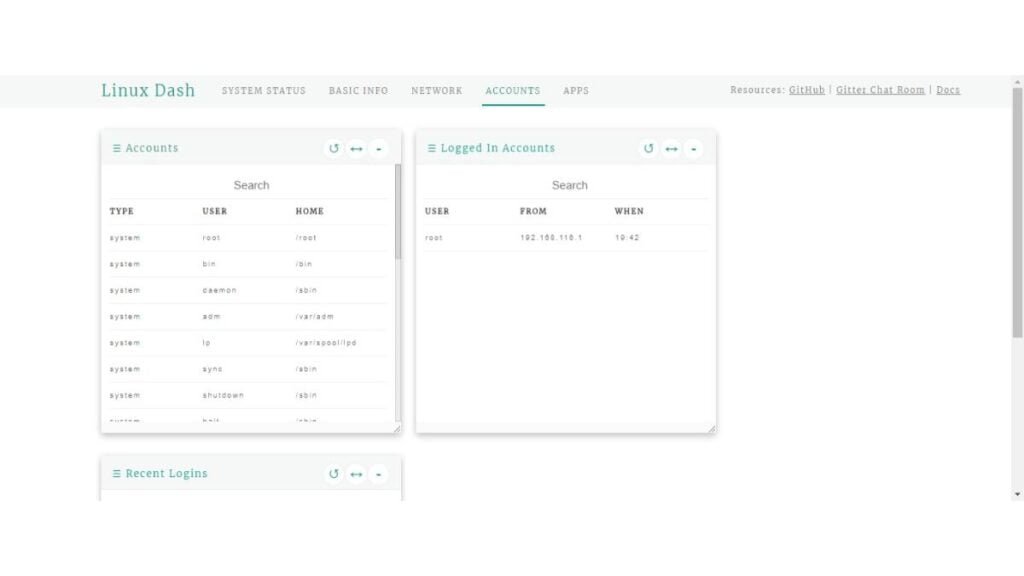
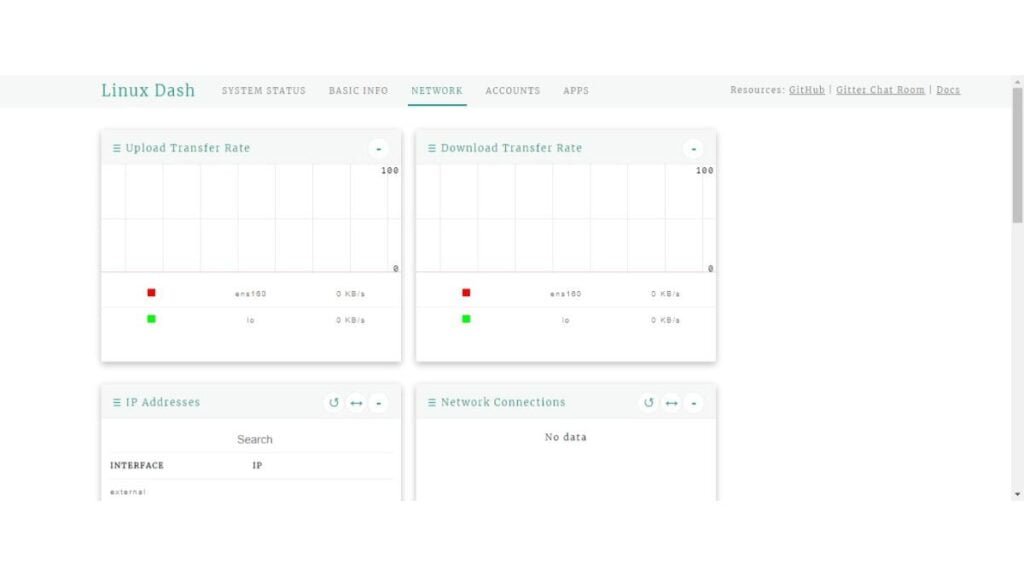
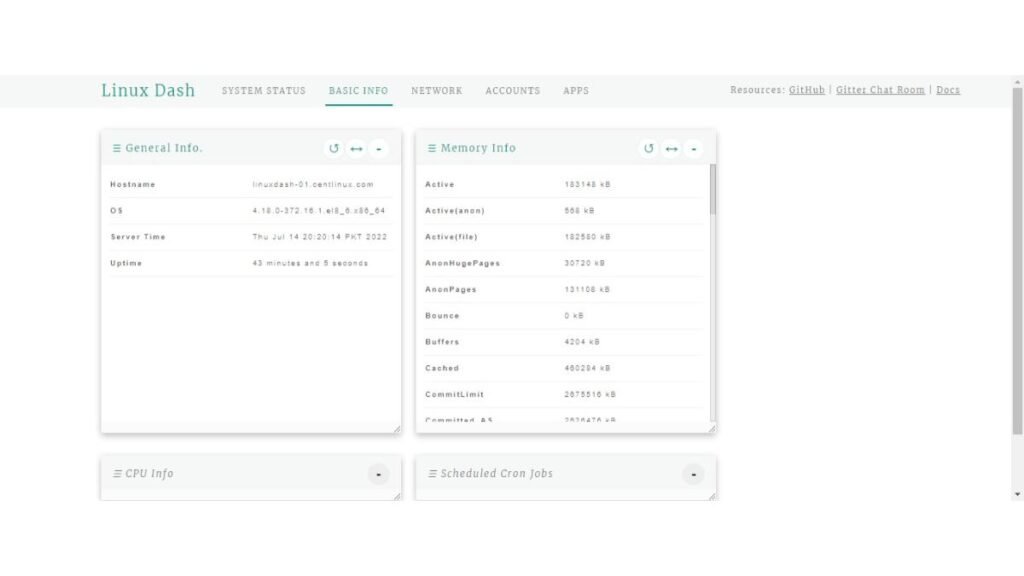
The software is showing many aspects of your Linux operating system.
Learn PowerShell in a Month of Lunches, Fourth Edition: Covers Windows, Linux, and macOS
$39.99 (as of July 10, 2025 21:22 GMT +00:00 – More infoProduct prices and availability are accurate as of the date/time indicated and are subject to change. Any price and availability information displayed on [relevant Amazon Site(s), as applicable] at the time of purchase will apply to the purchase of this product.)Final Thoughts
In this guide, we walked through the step-by-step process of installing Linux Dash, a lightweight and user-friendly web-based monitoring tool, on Rocky Linux 8. By completing this tutorial, you’ve learned how to:
- Prepare your Rocky Linux 8 system by updating the packages and installing necessary dependencies.
- Set up a web server to host Linux Dash, ensuring a stable environment for the monitoring tool.
- Clone the Linux Dash repository, configure it, and run the application to monitor your server’s real-time performance metrics.
- Secure your setup to ensure accessibility from the network while keeping your server safe.
Linux Dash provides a clean, intuitive dashboard for monitoring essential system metrics such as CPU usage, memory consumption, network statistics, and disk activity. Its lightweight design ensures minimal resource usage, making it an ideal choice for monitoring servers in production or development environments.
With Linux Dash successfully installed on your Rocky Linux 8 server, you now have a powerful tool to keep track of your system’s performance. Whether you’re managing a single server or a fleet, Linux Dash offers a quick and efficient way to monitor your system’s health and performance in real time.
Feel free to explore the various features of Linux Dash and customize it further to suit your needs. Happy monitoring!
Whether you need cloud optimization, server management, or automation, I provide comprehensive AWS and Linux services. Hire me on Fiverr to elevate your systems.




Leave a Reply
You must be logged in to post a comment.